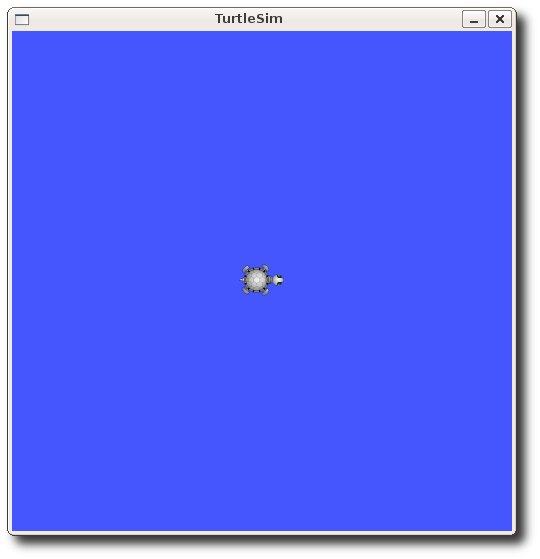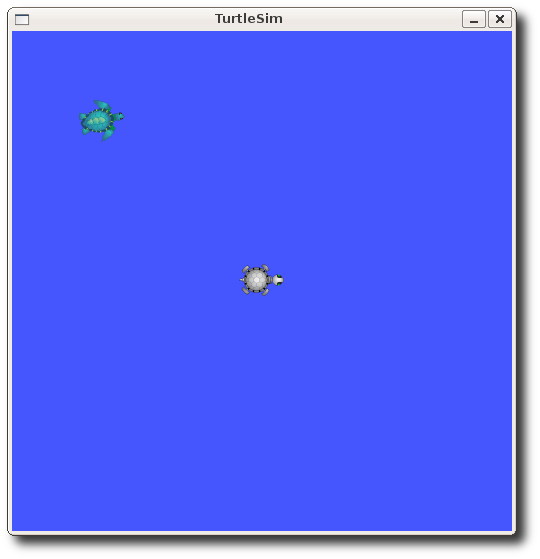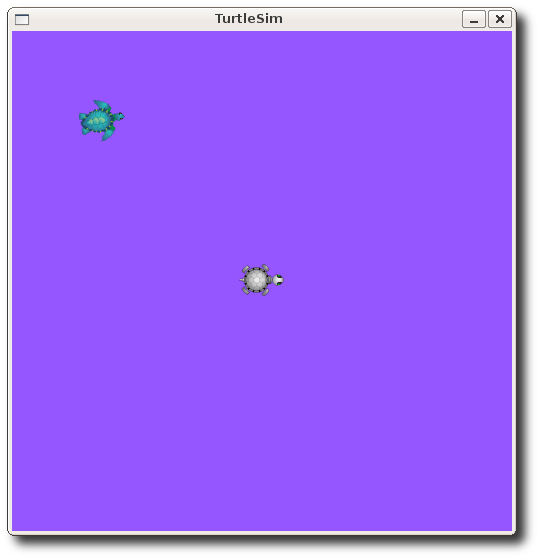|
Size: 6106
Comment:
|
Size: 6103
Comment:
|
| Deletions are marked like this. | Additions are marked like this. |
| Line 162: | Line 162: |
| {{attachment:turtle(rosparam).png}} | {{attachment:turtle(param).png}} |
| Note: This tutorial assumes that you have completed the previous tutorials: understanding ROS topics. |
| |
Entendendo Serviços e Parâmetros ROS
Description: Esse tutorial introduz Serviços e Parâmetros ROS, bem como o uso das ferramentas de linha de comando rosservice e rosparam.Tutorial Level: BEGINNER
Next Tutorial: Using rqt_console and roslaunch
Contents
Assuming your turtlesim node is still running from the last tutorial, let's look at what services the turtlesim provides:
ROS Services
Services are another way that nodes can communicate with each other. Services allow nodes to send a request and receive a response.
Using rosservice
rosservice can easily attach to ROS's client/service framework with services. rosservice has many commands that can be used on topics, as shown below:
Usage:
rosservice list print information about active topics rosservice call call the service with the provided args rosservice type print service type rosservice uri print service ROSRPC uri
rosservice list
$ rosservice list
The list command shows us that the turtlesim node provides five services, reset, clear, spawn, kill, turtle1/set_pen, turtlesim/get_loggers, and turtlesim/set_logger_level:
/turtle1/teleport_absolute /turtlesim/get_loggers /turtlesim/set_logger_level /reset /rosout/get_loggers /spawn /clear /rosout/set_logger_level /turtle1/set_pen /turtle1/teleport_relative /kill
Let's look more closely at the clear service using rosservice type:
rosservice type
Usage:
rosservice type [service]
Let's find out what type the clear service is:
$ rosservice type clear
std_srvs/Empty
This service is empty, this means when the service call is made it takes no arguments. Let's call this service using rosservice call:
rosservice call
Usage:
rosservice call [service] [args]
Here we'll call with no arguments because the service is of type empty:
rosservice call clear
This does what we expect, it resets the turtlesim node to it's starting state.
Let's look at the case where the service has arguments, let's look at the srv for spawn:
$ rosservice type spawn| rossrv show
float32 x float32 y float32 theta string name --- string name
This service let's us spawn a new turtle at a given location and orientation. The name field is optional, so let's not give our new turtle a name and let turtlesim create one for us.
$ rosservice call spawn 2 2 0.2 ""
The service call returns with the name of the newly created turtle
name: turtle2
Now our turtle should look like this:
Using rosparam
rosparam allows you to store and manipulate data on the ROS Parameter Server. The Parameter Server can store integers, floats, boolean, dictionaries, and lists. rosparam uses the YAML markup language for syntax. In simple cases, YAML looks very natural: 1 is an integer, 1.0 is a float, one is a string, true is a boolean, [1, 2, 3] is a list of integers, and {a: b, c: d} is a dictionary. rosparam has many commands that can be used on topics, as shown below:
Usage:
rosparam set set parameter rosparam get get parameter rosparam load load parameters from file rosparam dump dump parameters to file rosparam delete delete parameter rosparam list list parameter names
Let's look at what parameters are currently on the param server:
rosparam list
$ rosparam list
Here we can see that the turtlesim node has three parameters on the param server for background color:
/background_b /background_g /background_r /roslaunch/uris/aqy:51932 /run_id
Let's change one of the parameter values using rosparam set:
rosparam set and rosparam set
Usage:
rosparam set [param_name] rosparam get [param_name]
Here will change the red channel of the background color:
$ rosparam set background_r 150
This changes the parameter value, now we have to call the clear service for the parameter change to take effect:
$ rosservice call clear
Now our turtlesim looks like this:
Now let's look at the values of other parameters on the param server. Let's get the value of the green background channel:
$ rosparam get background_g
144
We can also use rosparam get / to show us the contents of the entire Parameter Server.
$ rosparam get /
background_b: 255 background_g: 144 background_r: 150 roslaunch: uris: {'aqy:51932': 'http://aqy:51932/'} run_id: e07ea71e-98df-11de-8875-001b21201aa8
You may wish to store this in a file so that you can reload it at another time. This is easy using rosparam:
rosparam dump and rosparam load
Usage:
rosparam dump [file_name] rosparam load [file_name] [namespace]
Here we write all the parameters to the file params.yaml
$ rosparam dump params.yaml
You can even load these yaml files into new namespaces, e.g. copy:
$ rosparam load params.yaml copy $ rosparam get copy/background_b
255
Now that you understand how ROS services and params work, let's try using rxconsole and roslaunch