|
Size: 6938
Comment:
|
Size: 7071
Comment:
|
| Deletions are marked like this. | Additions are marked like this. |
| Line 19: | Line 19: |
| ## next.2.link=[[toposens/Tutorials/Getting Started with the TS3 on a Raspberry Pi|Getting Started with the TS3 on a Raspberry Pi]] |
| |
Getting Started with ECHO ONE
Description: Using the Toposens stack to connect to and display data from Toposens 3D ultrasonic sensorsKeywords: Toposens, ECHO ONE, TS3, ultrasound
Tutorial Level: BEGINNER
Contents
This tutorial assumes that either Ubuntu 16.04 with ROS Kinetic or Ubuntu 18.04 with ROS Melodic is used. Additionally, it is assumed that you have a catkin workspace and catkin tools are installed.
Build Driver
Clone the toposens metapackage into the source folder of your catkin workspace:
cd ~/catkin_ws/src
git clone https://gitlab.com/toposens/public/ros-packages.git
Use rosdep to install missing dependencies:
rosdep update
rosdep install --from-paths ~/catkin_ws/src/ros-packages/ --ignore-src --rosdistro <distro> -y
In your catkin workspace build the package by using catkin build:
cd ~/catkin_ws
catkin build toposens
Source your build space by running "source ~/catkin_ws/devel/setup.bash". This needs to be done in every new terminal or you can add this command to your bashrc for it to be executed automatically.
Enable Serial Port Permissions
Add yourself to the “dialout” group:
sudo adduser $USER dialout
Trigger updated group permissions to take effect:
newgrp dialout
Re-login or reboot for the updated group permissions to take effect permanently.
Connect TS3 Sensor
Connect your Toposens TS3 sensor via the provided FTDI cable to any available USB port on your computer.
Obtain the connected terminal ID for the device:
dmesg | grep "FTDI USB Serial Device"
In the case below, the terminal ID would be ttyUSB0 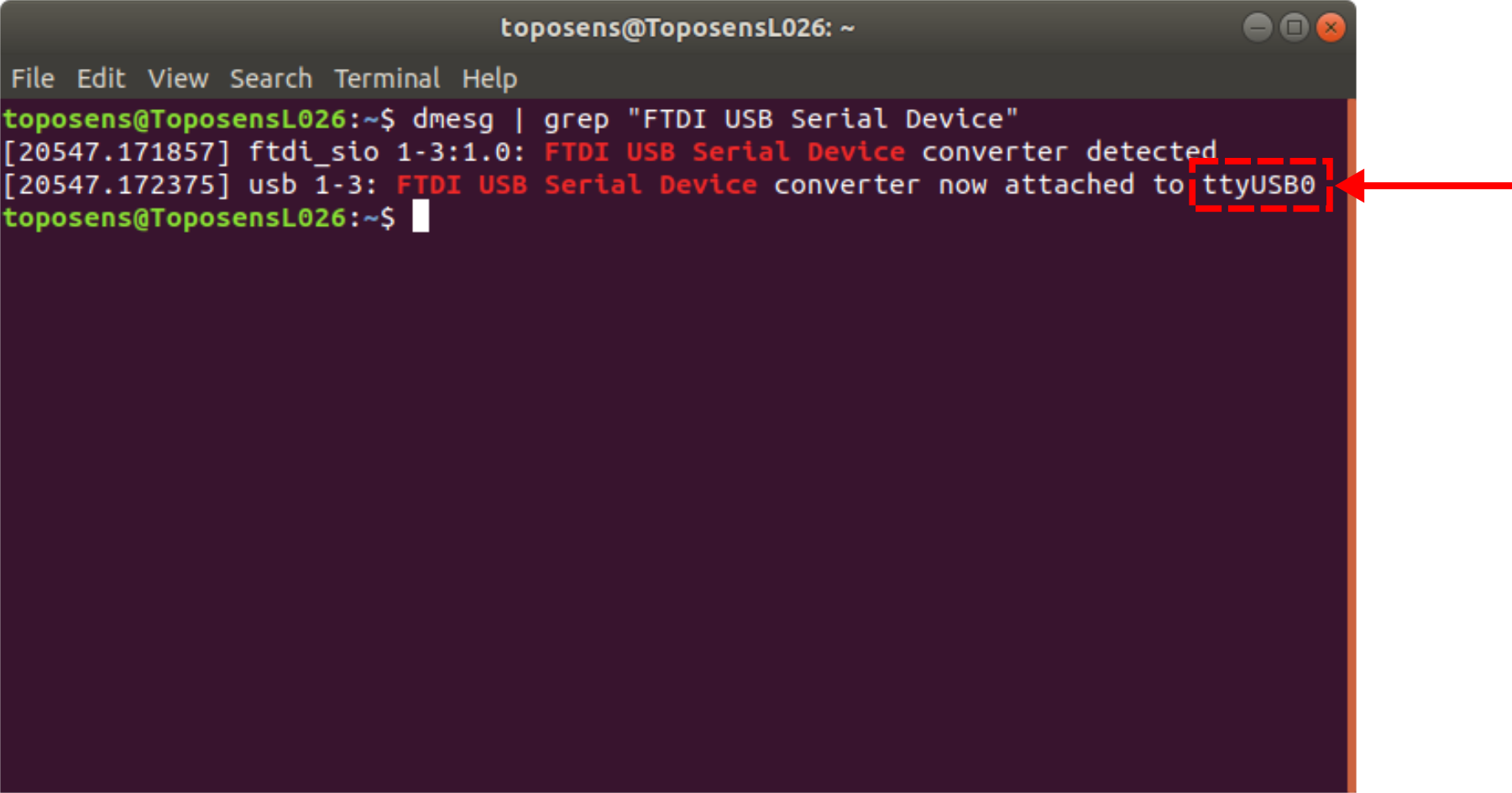
Visualize Data
There are three different ways of viewing the data output from a TS3 sensor, which are published to three separate topics:
/ts_scans broadcasts messages of type toposens_msgs/TsScan, which hold the raw data stream parsed as toposens_msgs
/ts_markers broadcasts messages of type visualization_msgs/MarkerArray for simple visualization with RViz
/ts_clouds broadcasts messages of type sensor_msgs/PointCloud2, which can be visualized in RViz and also logged to a file
The utility of these topics is further explored in the following sections.
View Raw Stream
The ts_driver_node translates the sensor data into custom toposens_msgs/TsScan messages.
Launch the driver node and start accruing data from a TS3 sensor. Set the corresponding serial port as launch argument (here: /dev/ttyUSB0):
roslaunch toposens_driver toposens_driver.launch port:=/dev/ttyUSB0
The sensor data is published to the the topic /ts_scans. View the incoming scans with:
rostopic echo /ts_scans
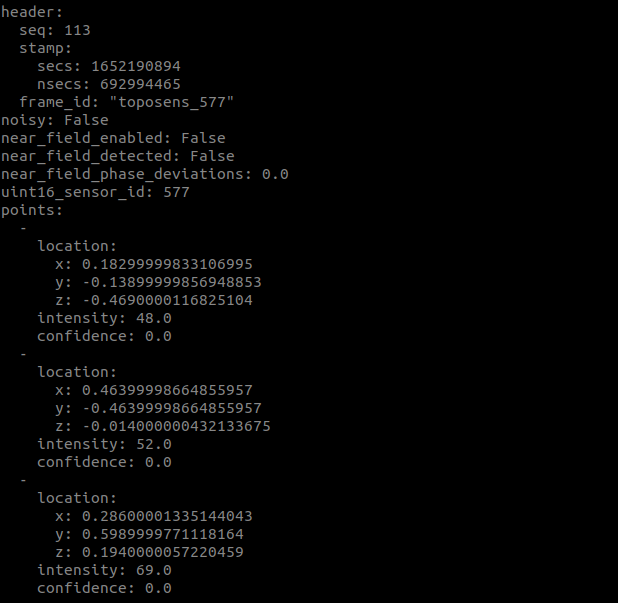
Visualize Data as Markers
The ts_markers_node translates the messages of type toposens_msgs/TsScan into messages of type visualization_msgs/MarkerArray, which can be visualized in RViz.
The driver node as well as the markers node are launched from within one launch-file:
roslaunch toposens_markers toposens_markers.launch port:=/dev/ttyUSB0
The markers are visualized in RViz: ![]()
View Pointcloud in RViz
The ts_cloud_node translates the messages of type toposens_msgs/TsScan into messages of type sensor_msgs/PointCloud2.
The driver node as well as the pointcloud node are launched from within one launch-file:
roslaunch toposens_pointcloud toposens_cloud.launch port:=/dev/ttyUSB0
The pointcloud is visualized in RViz: 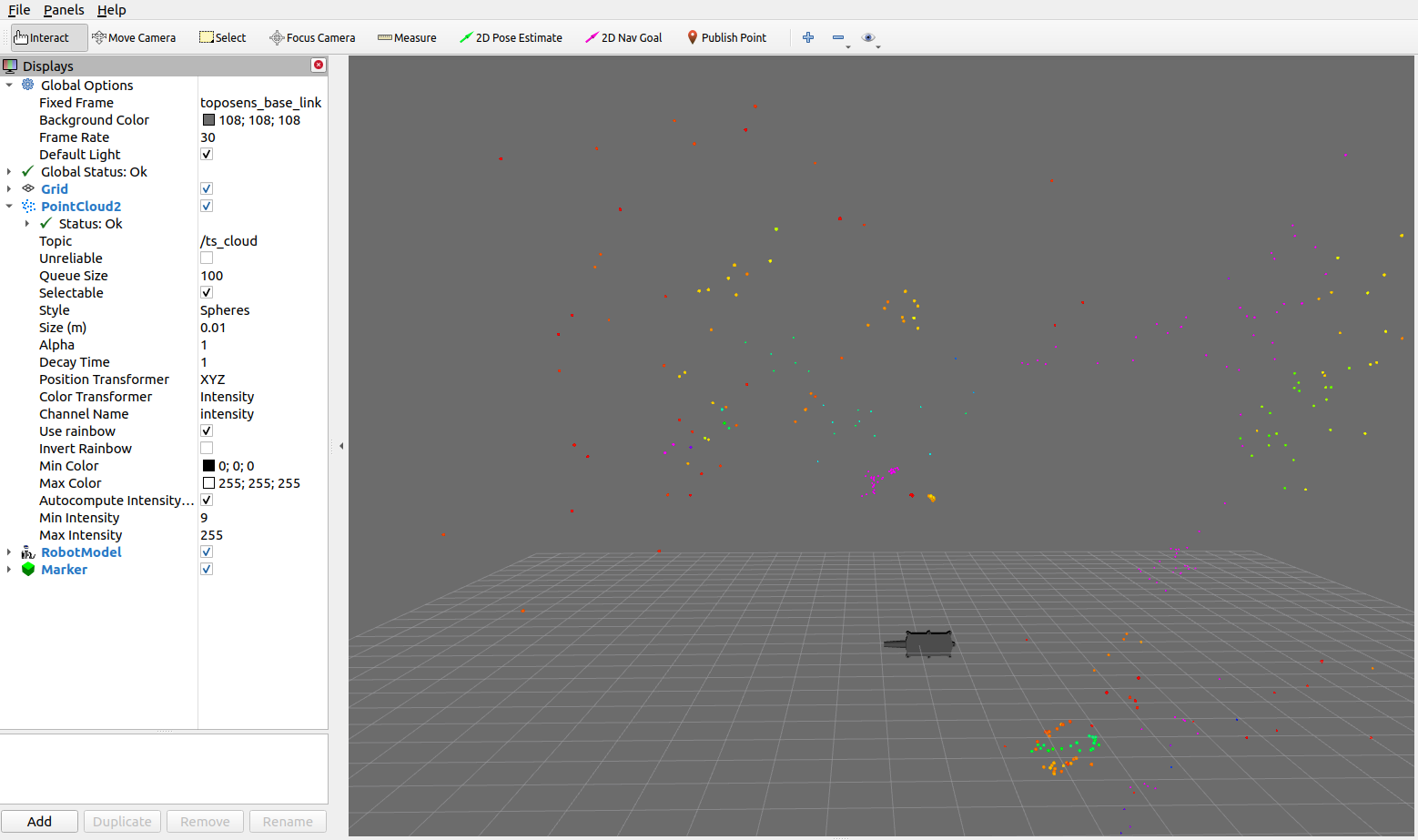
The pointcloud is logged to the file ~/catkin_ws/src/ros-packages/toposens_pointcloud/toposens.pcd
Manipulate Parameters
To manipulate sensor parameters as well as visualization parameters live in realtime, run in an additional terminal window:
rosrun rqt_reconfigure rqt_reconfigure
The ts_driver_node respectively ts_markers_node need to be running for this to work.
Sensor Parameters
There are 6 different parameters that can be changed in the ts_driver_node.
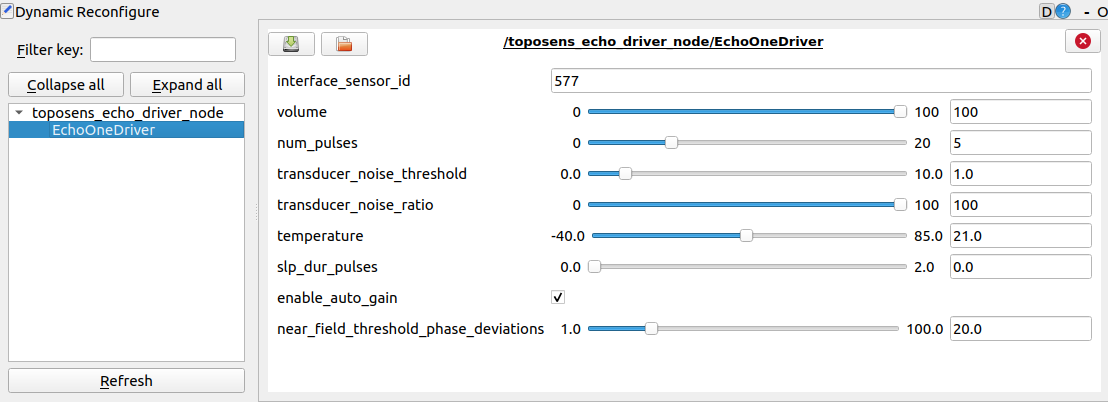
Variable Name |
Effect |
echo_rejection_threshold |
Minimum amplitude for an echo to be considered valid. Increasing it will ignore more points of smaller intensity. |
noise_indicator_threshold |
Normalized noise level on ADC signals to mark processed points as noisy. |
num_pulse |
Number of ultrasonic pulses emitted by the sensors piezo transducer in every transmission cycle. Increasing the value will detect objects that are further away, decreasing it will increase the precision in short range. |
peak_detection_window |
Kernel size applied on ADC signals for peak detection. Decreasing it will separate multiple objects that are close to each other. |
external_temperature |
Temperature value used to calibrate speed-of-sound. Value is only used if use_external_temperature is checked. |
use_external_temperature |
If checked uses external temperature value to calibrate speed-of-sound, otherwise use value provided by on-board temperature sensor. |
Marker Parameters
There are 2 parameters that can be changed in the ts_markers_node.
Variable Name |
Effect |
lifetime |
Duration for which a marker should remain visible |
scale |
Magnitude for resizing markers equally and simultaneously |







