last modified by Howe. Next update videos to youtube |
Contents
Package Summary
this package will introduce how use simulation in ROS with xbot demo.
- Maintainer status: developing
Page editor: Howe
- License: TODO
OverView
- This tutorial showing how using simulator with xbot demo, also you could modify URDF to make you own robot demo. additionally, you could make a 3D module so that you can simulation in 3D.
Preparation
Firstly, you should install arbotix and nav_staff of x_controller for sure.
Howe to install arbotix
- 1.make sure you have not install gmapping yet:
rospack find arbotix
- 2.install arbotix package
sudo apt-get install ros-indigo-arbotix
How to launch your fake robot
1. launch fake robot
roslaunch simulation fake_robot.launch
1. launch fake amcl
roslaunch simulation fake_amcl.launch
3.launch rviz
roslaunch machine 3D_RVIZ.launch
How to move your robot
4. by keyboard control
rosrun nav_staff keyboard_control.py
4. by robot itself
roslaunch machine robot_controller_single.launch
Modules
X_controller has 2 modules: "FixedModule" and "OnePathModule".
The default module is "FixedModule", which means user will choose several goals, then system will automatic make a fixed path through those goals in sequence. The robot will start run after user giving a message 'True'(bool) from topic '/speaker_done'. Or you could run command:
rosrun simulation speaker_simulation.py
.
Otherwise, call class switch_modles_simulation() in testlib under simulation package
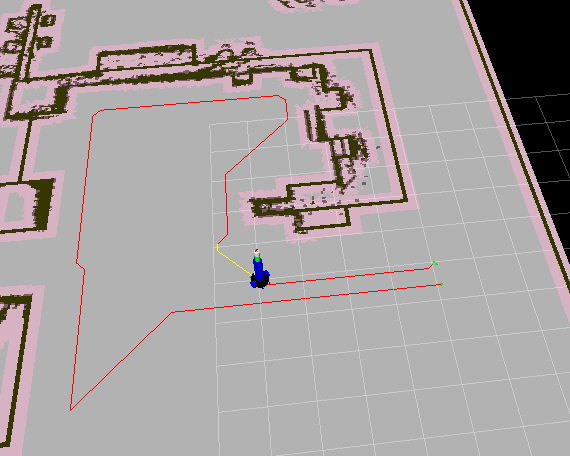
"OnePathModule" is the normal way to make a path, once user point a goal, the plan would be generated immediately, and the robot would run immediately by following the path as well. Once user change goal, a new plan would be made immediately, the robot would change it way in seconds too.
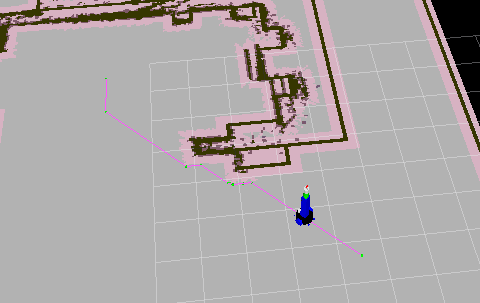
How to Switch Modules
run following command or use class switch_modles_simulation() in testlib under simulation package.
rosrun simulation switch_modles_simulation.py
Then input FixedModule OR OnePathModule in terminal.
How to interact with your robot
rosrun simulation interactive_marker.py
then use "publish point" to click on map, a cube will come out, and you can drag it moving in map through "interact" button 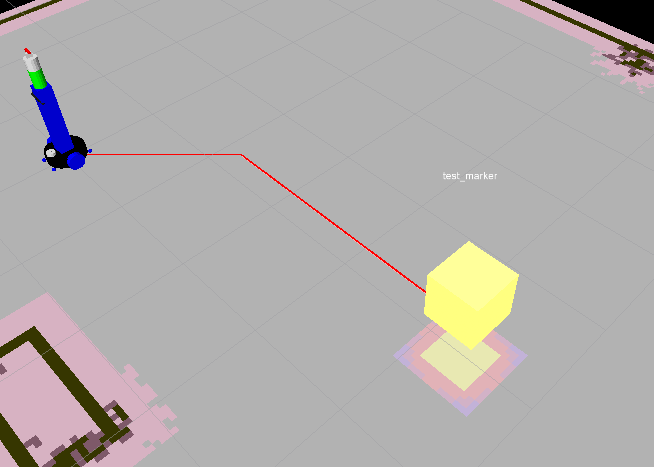
videos
- 1.create a obstacle
- 2.interact with planning
- 3.interact with moving robots
- 4.multi-robots simulation
- ps:this function needs build 3D module first







