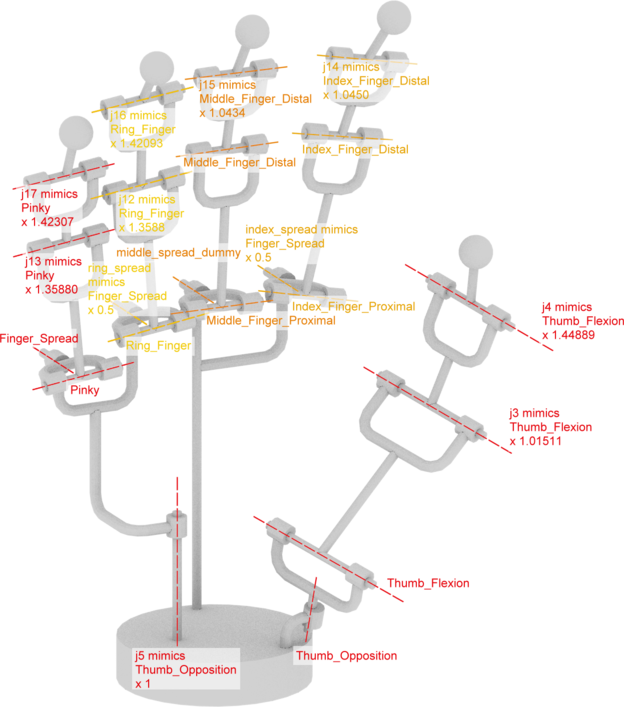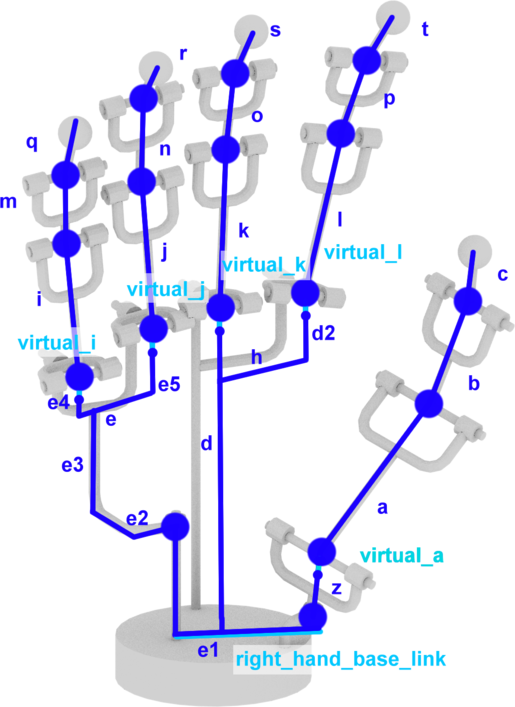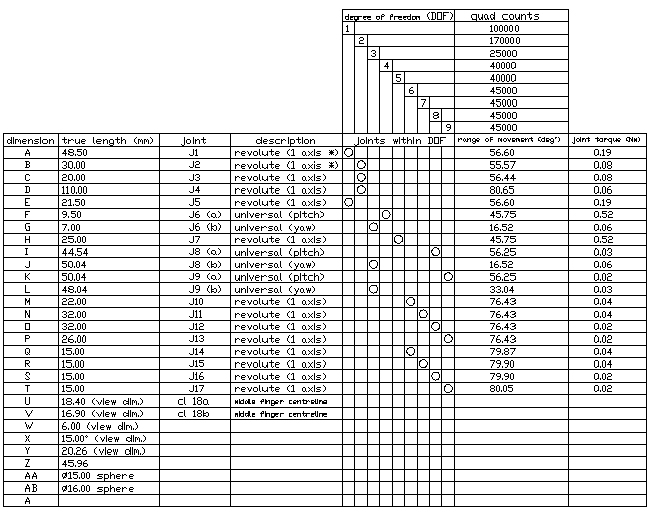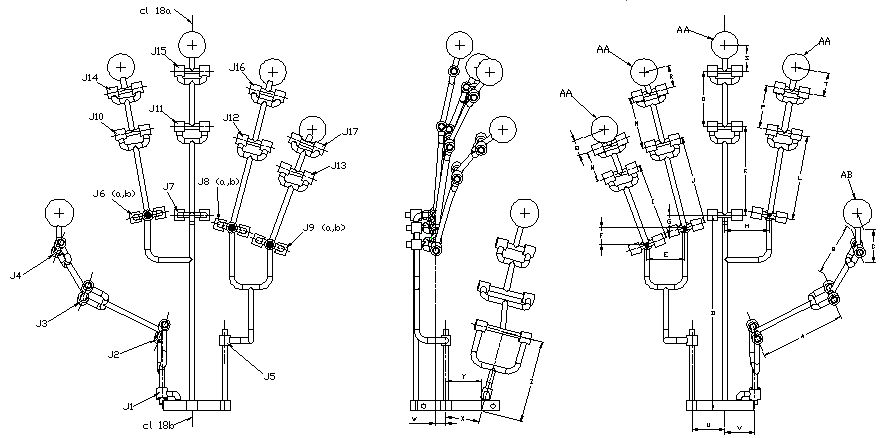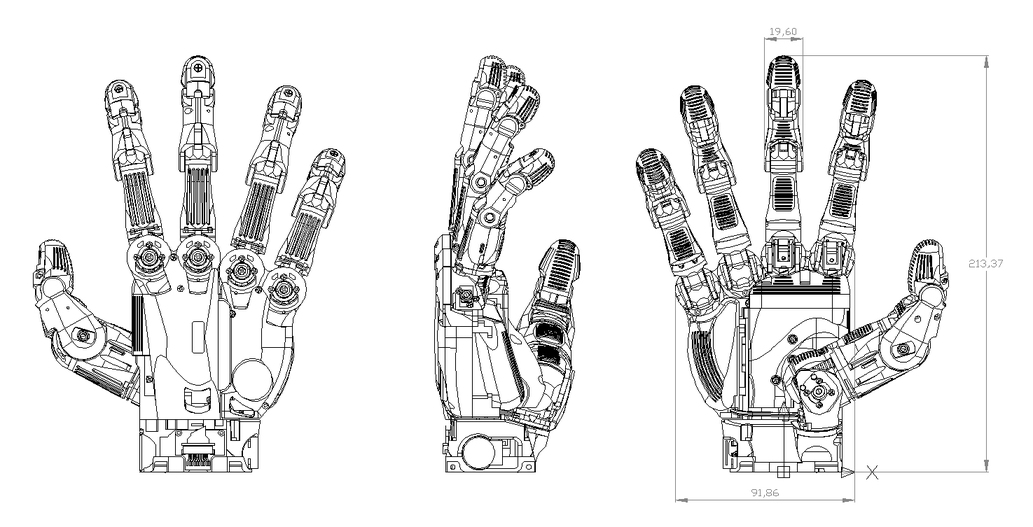Show EOL distros:
Package Summary
SVH Driver wrapper to enable control of the Schunk five finger hand
- Maintainer status: maintained
- Maintainer: Georg Heppner <heppner AT fzi DOT de>
- Author: Georg Heppner <heppner AT fzi DOT de>
- License: LGPL
- Source: git https://github.com/fzi-forschungszentrum-informatik/schunk_svh_driver.git (branch: master)
Package Summary
SVH Driver wrapper to enable control of the Schunk five finger hand
- Maintainer status: maintained
- Maintainer: Georg Heppner <heppner AT fzi DOT de>
- Author: Georg Heppner <heppner AT fzi DOT de>
- License: LGPL
- Source: git https://github.com/fzi-forschungszentrum-informatik/schunk_svh_driver.git (branch: master)
Package Summary
SVH Driver wrapper to enable control of the Schunk five finger hand
- Maintainer status: developed
- Maintainer: Georg Heppner <heppner AT fzi DOT de>
- Author: Georg Heppner <heppner AT fzi DOT de>
- License: LGPL
- Source: git https://github.com/fzi-forschungszentrum-informatik/schunk_svh_driver.git (branch: master)
Package Summary
SVH Driver wrapper to enable control of the Schunk five finger hand
- Maintainer status: developed
- Maintainer: Georg Heppner <heppner AT fzi DOT de>
- Author: Georg Heppner <heppner AT fzi DOT de>
- License: LGPL
- Source: git https://github.com/fzi-forschungszentrum-informatik/schunk_svh_driver.git (branch: master)
Package Summary
ROS1 driver for the Schunk SVH five finger hand
- Maintainer status: developed
- Maintainer: Stefan Scherzinger <scherzin AT fzi DOT de>, Harry Arnst <Harry.Arnst AT de.schunk DOT com>
- Author: Georg Heppner <heppner AT fzi DOT de>, Felix Exner <exner AT fzi DOT de>, Pascal Becker <pbecker AT fzi DOT de>, Johannes Mangler <mangler AT fzi DOT de>
- License: GPL-3.0-or-later
- Source: git https://github.com/SCHUNK-GmbH-Co-KG/schunk_svh_ros_driver.git (branch: main)
Package Summary
ROS1 driver for the Schunk SVH five finger hand
- Maintainer status: developed
- Maintainer: Stefan Scherzinger <scherzin AT fzi DOT de>, Harry Arnst <Harry.Arnst AT de.schunk DOT com>
- Author: Georg Heppner <heppner AT fzi DOT de>, Felix Exner <exner AT fzi DOT de>, Pascal Becker <pbecker AT fzi DOT de>, Johannes Mangler <mangler AT fzi DOT de>
- License: GPL-3.0-or-later
- Source: git https://github.com/SCHUNK-GmbH-Co-KG/schunk_svh_ros_driver.git (branch: main)
Deprecated
This is the documentation for the deprecated, unsupported version of the Schunk SVH driver. For the currently maintained version, please see the schunk_svh_ros_driver.
|
The demonstration in the video was developed for the Schunk Expert Days and uses the reflexxxes library for interpolation. The SVH driver used is an early version of this repository |
Contents
Info: The newest Version of this driver (v0.2.0 and above) will support the new hardware versions of the Schunk SVH (2.0 and above). |
Overview
This package provides a way of controlling the Schunk Five Finger Hand. It provides the driver for the low level interface and enables an easy control of the hand via ROS messages.
Installation
If you just want to use the driver it is recommended to install it via repository. All the required libraries are contained within the package. The core driver for the SVH is independent of ros and can also be used in other frameworks if you desire.
Hardware Requirements
To use this package you will need a Schunk Five Finger Hand. It communicates via RS485 protocol. Brainbox USB to Serial converter have proven to work well with the hand and are usually delivered in combination with the hand.
Software Requirements
All required (non ROS) libraries are contained in the package and the package is tested to work under Ubuntu Linux 12.04, 14.04 and 16.04 but should have no problem to work in any Linux environment.
From Repository
Install the package by calling:
apt-get install ros-indigo-schunk-svh-driver
apt-get install ros-jade-schunk-svh-driver
apt-get install ros-hydro-schunk-svh-driver
apt-get install ros-indigo-schunk-svh-driver
apt-get install ros-kinetic-schunk-svh-driver
the package comes with udev rules that allow for an easy discovery of the brainbox adapters. Install them by calling:
rosrun schunk_svh_driver create_udev_rules
this will copy the udev rules to /etc/udev/rules.d and restart your udev service.
From Source
You will need to checkout the following packages into your workspace's src directory:
https://github.com/fzi-forschungszentrum-informatik/fzi_icl_core
https://github.com/fzi-forschungszentrum-informatik/fzi_icl_comm
https://github.com/fzi-forschungszentrum-informatik/schunk_svh_driver
then just call
catkin_make_isolated source devel_isolated/setup.bash
If you have the fzi_icl_core or fzi_icl_comm package in your workspace you'll have to build it with catkin_make_isolated, as those packages are plain cmake packages. See the REP 134 for details.
The package comes with UDEV rules for the Brainbox USB to Serial adapter to install these source your workspace and call the following:
rosrun schunk_svh_driver create_udev_rules
which will copy the udev rules into /etc/udev/rules.d and restart your udev service.
ROS API
svh_controller
This node is interfacing with the Schunk Five Finger Hand and provides the ability to control the fingers and read out any feedbackSubscribed Topics
connect (std_msgs/Empty)- Tries to connect to the hardware when triggered. The hardware will use the serial_device that can be reconfigured via dynamic reconfigure
- Triggers a reset of the given channel (finger). See channel mapping below.
- Enables a given channel (finger). See channel mapping below.
- Target position the channels (fingers) shall move to. Note that it has less performance to give targets for individual channels or a subset of the available DoF than providing it for all at once. If 8 channels are given instead of 9 the driver will send 8 packets instead of 1 which might influence serial device performance. Only the names and positions will be evaluated from the JointState message.
Published Topics
channel_feedback (sensor_msgs/JointState)- Current position of the channels (fingers).
- Current currents of the channels (fingers).
- Names, values and description of the current parameters
- Names, min/max values and description of the parameters in general
- Names, values and description of the current parameters
Parameters
~autostart (bool, default: true)- If set to true the controller will immediately try to connect to the hardware and start a reset of all the channels (fingers)
- Device handle to use for the serial communication, e.g /dev/ttyUSB0
- Indicates if a channel (finger) should be disabled. If disabled a finger will not be activated by the hardware but behaves as if everything was fine. This can be used in case a finger has a hardware failure.
- Time in seconds after which a reset of a channel (finger) is aborted if the reset current threshold can not be reached. If a channel (finger) needs to reach 300mA for detection of a hard stop but is stuck at 200mA the reset is aborted after reset_timeout seconds.
- Dynamic reconfigure value. Speed of fingers during reset, given as percentage of their usual speed.
- Urdf model of the hand, including the joints and links describing the svh
- Path to the logging.xml file configuring the internal logging of the svh_driver library. If none is specified but the internal logging is enabled the output will be lost and warnings will be given.
- Actives the log output of the svh driver library. This uses a ROS Independent logging system providing deeper insight into whats happening. By Default the log files are stored in ~/.ros/log but the files can be specified by providing a new logging.xml.
- Parameters used for the hardware position controller. See additional documentation in YAML files and below. If no values are provides the controller will use safe internal defaults.
- Parameters used for the hardware current controller. See additional documentation in YAML files and below. If no values are provides the current will use safe internal defaults.
- Parameters used for the homing of the fingers providing soft stops and reset parameterization. See additional documentation in YAML files and below. If no values are provides the controller will use safe internal defaults.
- Array of parameters for all hardware versions and all joints. The values are read from the *.yaml files in the package's etc directory.
svh_sin_test
this node is meant as a very very simple test program to show how to interface with the svh_controller and to check if the hardware worksSubscribed Topics
toggle_run (std_msgs/Empty)- If toggled by a message the node will start or stop outputting joint angles based on a sin.
- Sets the execution speed. The higher the number, the slower it is. Should not be smaller than 3.0.
- Sets the loop rate for the update interval. The greater the better.
Published Topics
channel_targets (sensor_msgs/JointState)- Target position of the fingers for the svh_controller
Additional API information
Channel Mapping
The SVH has 9 degrees of freedom which are addressed as channels. Topics that accept channels will use the following mapping:
Channel Name |
Number |
|
ALL |
-1 |
|
THUMB_FLEXION |
0 |
|
THUMB_OPPOSITION |
1 |
|
INDEX_FINGER_DISTAL |
2 |
|
INDEX_FINGER_PROXIMAL |
3 |
|
MIDDLE_FINGER_DISTAL |
4 |
|
MIDDLE_FINGER_PROXIMAL |
5 |
|
RING_FINGER |
6 |
|
PINKY |
7 |
|
FINGER_SPREAD |
8 |
|
Parameter sets
Each finger is controlled by a cascade of position and current controller (see additional Information if you are interested in that) and has a set of homing settings. The individual settings are read via parameter server addressing them via their hardware version and CHANNEL_NAME which is stated in the section channel mapping. For example: The settings of the Ring Finger would be searching for the corresponding hardware version and the entry of RING_FINGER and so forth.
When using the launch file svh_controller.launch all parameters are read from yaml files residing in the folder etc. If you want to give custom parameters just edit the file etc/controller_user.yaml if you are using the source installation. In case of an installation from deb you should first copy the file under etc/controller_user.yaml to a folder with user write acces, make your changes and then use it by adding the argument controller_config:=path_to_your/logging.xml when launching the node.
If you want to go back to the original values (and have edited the file, residing in etc) you can simply delete the file and copy the controller_default.yaml to the name controller_user.yaml and start again. If no controller_user.yaml file is present the values of the default file will be used. If both files are missing or the node use used without the launch file hardcoded default values that are safe will be used.
WARNING: These settings enable control of very low level concepts. Setting wrong values here may lead to permanent damage in the hardware. Especially the maximum allowed currents should not be exceeded. Consult the svh_hardware_information.pdf before you change things.
Usage
The package is ready to be used as standalone package for fast testing or in combination with other packages providing the target points for the fingers. To test the package or your hardware we recommend that you run the standalone version first and get familiar with the behavior of the Hand.
In any case you should use the provided launch script as it sets up many variables, the parameter sets and some additional packages that are needed for correct operation and visualization.
Hardware setup
Make sure the hand is connected to an appropriate power source and via a USB to Serial adapter to your PC. You can check which adapters are available with a quick:
ls /dev
where an entry like /ttyUSB0 should be present. In case you have multiple adapters the easiest way to check which one you are using is to disconnect the adapter shortly and check which of the ttyUSBx devices is gone.
You can change the device used by adding the argument serial_device to the launch calls, change it via dynamic reconfigure and then do a reconnect or change it permanently by replacing the argument in the launch file.
If no ttyUSBx device comes up, make sure you have installed the udev rules correctly or if you are using any other hardware installed the drivers according to their documentation.
If the power supply is not connected probably or the it delivers not enough power the connection to the hand may have problems. This will lead to a package loss during communication.
Standalone usage
If you want to check out that everything is working or just want to move the hand into any position you can use the package as standalone with sliders.
Make sure the hardware is powered and can move freely and launch the controller node by calling
roslaunch schunk_svh_driver svh_controller.launch standalone:=true
This will automatically connect the driver to the hardware and call the reset routine for all fingers. Upon the message: "Driver was autostarted! Input can now be sent. Have a safe and productive day!" the hand is ready and fingers can be moved by using the Joint State publisher gui that has come up.
You can disable the autostart by adding the argument autostart:
roslaunch schunk_svh_driver svh_controller.launch standalone:=true autostart:=false
By using the standalone argument the launchfile will start a joint state publisher for easy input. If you do not activate this as input you have to provide the target positions by another node or console input. The package folder comes with a file called "quick_commands" which gives you some examples how to controll the hand via rostopic.
Together with other packages
By default the node will await input from another node. To use the svh_controller with your project it is highly recommended that you include it via its launch file like this:
<include file="$(find schunk_svh_driver)/launch/svh_controller.launch">
<arg name="standalone" value="False" />
<arg name="gui" value="False" />
</include>The argmuments are not strictly necessary as the values default to these. This way of including the node may however be more than you want because the launch script already contains things like a robot state publisher etc. if you just want the node, but do not want to care about the config files and so on you can use the very simple include file:
<include file="$(find schunk_svh_driver)/launch/svh_node.launch">
<arg name="serial_device" value="$(arg serial_device)"/>
<arg name="autostart" value="$(arg autostart)" />
</include>again, fill out the arguments you need, the rest will default to predefined values. If you use the svh_node.launch file you will have to provide an "output joint state publisher" for the joint states in order to generate the joint states required for the URDF (note below). This option is only available from version 0.1.6 and up (deb file install is 0.1.5).
If you just want to use the node without the configuration files, etc. the node will default to hard-coded values.
NOTE The urdf of the node makes use of the mimic tag which is currently only resolved by the robot joint state publisher. in order to generate TFs for the visualization and to get the angles of the coupled joints the node is used in conjunction with a joint state publisher and a robot state publisher. If you include the node without these nodes the TF tree will not be complete as the joints that use mimic are not working. See the URDF section for details on joints, their naming and relation.
Visualisation
The node will automatically show the input sliders if started with the standalone argument. If you additionally provide the gui argument as true an rqt gui will be opened when launching the node:
roslaunch schunk_svh_driver svh_controller.launch standalone:=true gui:=true
The rqt gui opens always to its default configuration (which is usually the last one). The SVH comes with the plugin SVH_Reset which enables easy reset control of the hand. Additionally you can use dynamic_reconfigure to change some of the values and the RVIZ plugin to visualize the robot model of the SVH. A configuration file for rviz is provided with the package at "urdf/svh.rviz". Your configuration should look something like this to access all GUI functionalities:
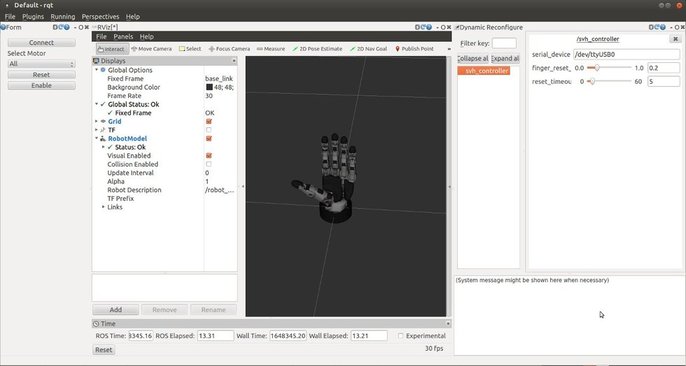
Simulation
If you do not want to use the actual hand you can simply start a simulation of the hand by using:
roslaunch schunk_svh_driver svh_controller.launch simulation:=true gui:=true
as with the real hardware you can choose to use the simulation (which is not really a simulation but just a visualisation) with convenient sliders or with the command line/ your own packages by using the standalone argument:
roslaunch schunk_svh_driver svh_controller.launch simulation:=true standalone:=true gui:=true
Note: The SVH uses relative encoders that need a hard stop to reset. Especially the finger spread however also contains springs that will lead to a slightly different pose than commanded in real execution. So please beware when you develop poses without the hardware in the loop.
sin test
As a test to see if the hardware is properly working the very simple test node svh_sin_test is provided. Make sure the hand can move freely and run the test with:
roslaunch schunk_svh_driver svh_sin_test.launch
after all fingers are reset all fingers except the thumb will perform a sinus like motion. You can stop/start the motion execution by sending:
rostopic pub -1 /svh_sin_test/toggle_run std_msgs/Empty "{}"During execution the driver will output warnings like this:
<2014-09-29 14:40:56.004> DriverSVH(Warning) SVHFingerManager::setAllTargetPositions: Could not set target position vector: At least one channel is out of bounds!
this is perfectly normal as the sin test tries to drive the fingers to positions outside of the soft stops.
Note that the node is just intended to allow a quick function test of the hardware or a simple example of how to interface with the controller node.
Additional usage information
In case you do not use the autostart feature of the controller you will have to connect and start the controller manually. You should do this by using the SVH_Reset plugin provided with the package. When the hardware is ready press the connect button. Afterwards you can either reset all or individual fingers by pressing reset. The fingers will be disabled after start but are automatically enabled once a target position is set.
If you prefer to use the command line to send topics, some predefined test inputs are stored in the "quick_commands" file for convenience. Just copy and paste them to the command line.
Argument Listing
The following arguments are possible for the main launch file and can be mixed freely (most are just passed to the parameters of the node):
gui (default: true)
- Autostarts an rqt gui if set to true
autostart (default: true)
- Immediately connect to the hardware and reset the fingers upon start if set to true
serial_device (default: /dev/ttyUSB0)
- Sets the serial device to use for the connection
simulation (default: false)
- Only starts the visualization part of the SVH and no driver node if set to true.
logging_config (default: schunk_svh_driver/etc/logging.xml)
- Full qualified path to the location of the logging.xml. The file is used to configure the output of the internal logging framework
use_internal_logging (default: false)
- If set to true the log output (DEBUG and TRACE) of the SVH driver will be written to the location specified by the logging.xml (~/.ros/log by default)
controller_config (default: schunk_svh_driver/etc/controller_user.yaml)
- Full qualified path to a yaml file containing the configuration for the low level controllers. Copy the file in "schunk_svh_driver/etc/controller_user.yaml" for this purpose
general_config (default: schunk_svh_driver/etc/svh.yaml)
- Full qualified path to a yaml file containing the basic configuration of the ros node, mainly which finger is disabled. Copy the file in "schunk_svh_driver/etc/svh.yaml" for this purpose
standalone (default: false)
- Indicates that the controller should be used with direct human input when set to true
Troubleshooting
After an autostart (default setting) of the software the fingers do not begin to move
- The autostart tries to connect to the hand and run and autostart immediately. Check the output of the driver. After a successful connect it should read:
<2014-09-30 11:24:20.086> DriverSVH(Info) SVHFingerManager::connect: Successfully established connection to SCHUNK five finger hand. <2014-09-30 11:24:20.086> DriverSVH(Info) SVHFingerManager::connect: Send packages = 28, received packages = 28
If the driver states:<2014-09-30 13:23:54.741> DriverSVH(Error) SVHSerialInterface::connect: Could not open serial device: /dev/ttyUSB0 [ INFO] [1412076234.741596785]: SVH Driver Ready, you will need to connect and reset the fingers before you can use the hand.
the serial device could not ne opened. Check that you have installed the udev rules and that the device shows up as /dev/ttyUSBx when you connect it
After an autostart of the software it says Send packages = 28, received packages = 20 or something similar
- In this case the device could be opened but the connection has quality issues and loses packets. You can try to connect again using the connect button of the plugin or the connect topic. The problem most likely stems from a bad connection (to long cables, bad connectors) or in rare cases from to little processing power on the executing hardware (which is not able to keep up with the data rate of the connection)
During reset of the fingers it states Driving channel 5 to hard stop. Detection thresholds: Current MIN: -500.000000mA MAX: 500.000000mA or similar and nothing is happening
During reset the fingers need to reach a certain percentage of the maximum allowed current to detect a hard stop. The amount is configured in the homing settings by the "reset current factor" which you can find in the *.yaml files in the etc folder. If for example the finger is supposed to reach 400mA but is stuck and only manages to get up to 200mA the threshold will not be reached. In such cases the reset timeout should abort the timeout after the amount of seconds specified. However the timeout is only active once there is no measurable difference in current. In case the current changes a little bit but does not reach the threshold it will be in an infinite loop. In this (rare) case stop the driver execution, maybe restart the hardware, and set a lower reset current factor.
During reset the finger stops as soon as it touches any resistance and is initialized in an odd position
- In this case the value for the reset current factor and/or the overall allowed current for the motor controller is set to low. As state above the hard stop is based on a current threshold. If this threshold is very low even small disturbances can be detected as hard stop. Also if the finger is not strong enough to overcome the disturbances the current will rise up to the maximum allowed current. If it still can not overcome the disturbance most likely a reset is detected. Please make sure that no hardware fault is present in case this happens with high enough currents
The fingers work but they "run away" when they do fast movements or touch something and can not be controlled afterwards
- This is the case when the current peaks commanded to the current controller are to high. The internal driver units will detect overcurrent/voltage and shut down leaving the finger in an odd state. You can reset the finger manually and resume operation, however this is an indication that your current controller parameters are not right. As a general direction: Choose a low P value and a higher I value as the current controller will try to negate an error in the desired current. In case the error changes suddenly a high P gain leads to a very output for the motor drivers resulting in this case. Setting the controllers right is not easy, if you are uncertain what to set just use the default settings
A finger is broken, can i still use the rest of the finger?
- YES! You can disable the finger by editing the "etc/svh.yaml" file or by copying it and then providing it via launch argument. Change the "disable_flags" value of the finger you want to disable to true and it will not be used during execution. However all calls to this finger will be answered in the most positive way possible (i.e. it will register as enabled and homed)
The plugin does not show in rqt, or a failure occurs during loading
Try resetting the cache of rqt by calling rqt --clear-config and then try again
The hand gets very hot
- There are many motors and electronic circuits on a very small space. A quite high temperature is nothing to worry about. You should however still be able to touch everything. Otherwise you should check for a hardware fault
RVIZ shows nothing like the screenshot when i load it
- You need to configure it yourself to show the robot model and maybe the TF tree or use the provided config file at "etc/urdf.rviz"
When i start the node with rosrun the URDF tree of a robot state publisher is not complete
- We used the mimic tag to model the chained kinematic of the fingers. The mimic tag however is only evaluated by the joint state publisher. In the launch file of the controller you can see how you can use the joint state publisher just for the purpose of providing the values for these mimicked joints
Where is the actual functionality within the ROS package? It hardly seems to do anything
- The actual driver was developed as a standalone library which is then used by the SVHNode to control the functionality. Take a look at the "driver_svh" folder which is also contained in the src folder.
Getting Help
If the troubleshooting did not answer your questions you can ask the community via ROS Answers or contact the support offered by FZI on behalf of Schunk at svh-support AT fzi DOT de
Additional information
Information provided here is meant for developers that want to use the driver in a very specific way or extend it.
URDF
The following illustration shows where the individual joints are located within the kinematic model of the hand and how the connected finger segments are scaled in respect to these joints. The mimic joints will always have the joint angle of the joint they mimic times the scaling factor that is stated for each joint
The links in the URDF contain many helper and dummy links that are needed to create the quite complex kinematic chain why the following illustration of the links is only partially accurate. Especially the links names "e" are mostly virtual and really in one place. Also the base link is actually further in the back than drawn in the picture. Due to the limitations of 2D we could not accurately illustrate this:
For proper illustration of the robot model simplified collada files where created out of the original CAD data of the SVH. The following picture shows which part corresponds to a file name:
Kinematic dependencies and ranges
The following indicates the maximum angles (from wich the scaling for the svh driver was calculated):
The joint names correspond to the ones seen in this kinematic description
Additional Documents
low level protocol information used to communicate with the SVH svh_protocol_specification.pdf
Hardware specifications (i.e. max motor currents)svh_hardware_information.pdf
Controller specifications (low level information) svh_controller_description.pdf