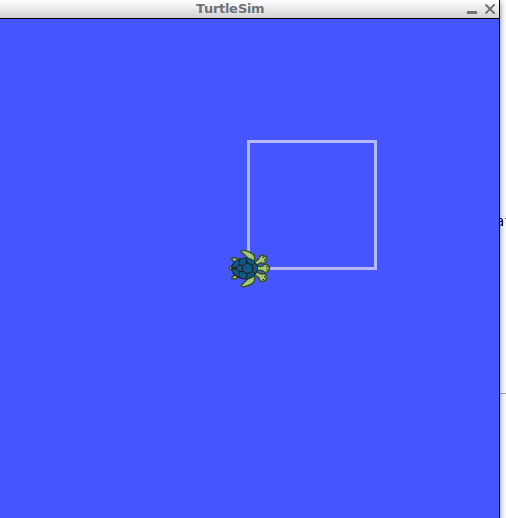| |
Send a Goal to Action Server without Action Client
Description: This tutorial shows ways of send a Goal to an Action Server without the need of create an Action Client.Keywords: action_server, axclient
Tutorial Level: BEGINNER
Contents
Run the Nodes
To this tutorial we are going to use the turtle_actionlib package that is already installed with ROS. First let's initiate the turtlesim. Start the roscore in a new terminal
$ roscore
In another terminal, start the turtlesim
$ rosrun turtlesim turtlesim_node
After run the turtlesim, run the server in the turtle_actionlib package
$ rosrun turtle_actionlib shape_server
use another terminal to check if the action topics were created
$ rostopic list
If everything goes right, you should see the list similar to this:
/rosout /rosout_agg /turtle1/cmd_vel /turtle1/color_sensor /turtle1/pose /turtle_shape/cancel /turtle_shape/feedback /turtle_shape/goal /turtle_shape/result /turtle_shape/status
As you can see, the topics with names /cancel, /feedback, /goal, /result and /status shows that the shape_server is running and has created the action topics. So, there is 2 ways to send a goal to the action_server without an action client.
Send a Goal to Action Server
Use the rostopic pub direct in a terminal
As the /goal topic is a normal topic, can be publish normally, so, in a new terminal:
$ rostopic pub /turtle_shape/goal turtle_actionlib/ShapeActionGoal "header:
seq: 0
stamp:
secs: 0
nsecs: 0
frame_id: ''
goal_id:
stamp:
secs: 0
nsecs: 0
id: ''
goal:
edges: 0
radius: 0.0" An easy way of use this approach is start typing and always press TAB, so the system completes the name and type of the topic and, also, the content of the msg. After the appears complete, change the values of the goal, like the example below:
$ rostopic pub /turtle_shape/goal turtle_actionlib/ShapeActionGoal "header:
seq: 0
stamp:
secs: 0
nsecs: 0
frame_id: ''
goal_id:
stamp:
secs: 0
nsecs: 0
id: ''
goal:
edges: 3
radius: 1.0" Sending this goal, the turtle at turtlesim should draw a triangle similar to this:
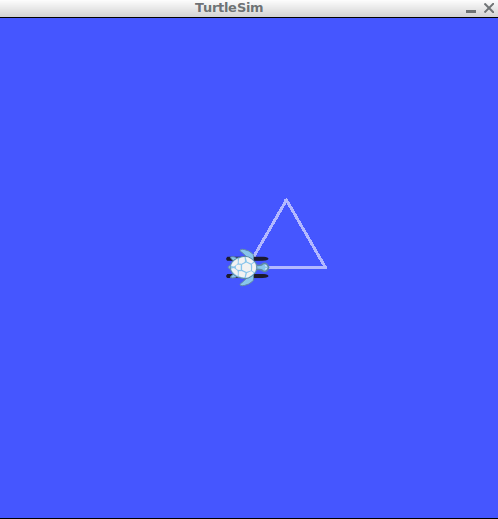
Use axclient from actionlib
The actionlib offers a graphical way to send goal to action server. To use this interface, run in a terminal
$ rosrun actionlib axclient.py /name_of_the_action
In our case:
$ rosrun actionlib axclient.py /turtle_shape
An window similar to this should open:
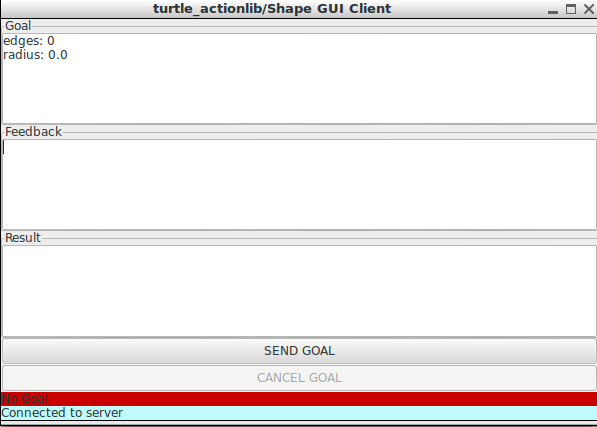
In this GUI, there is the areas ti the Goal, Feedback and Result. We can use this interface to send the goal with edges=4 and radius=2.0. Change the values at the Goal area and press the SEND GOAL button. After that, the turtle at turtlesim should draw a square. Sending the goal to the action server.
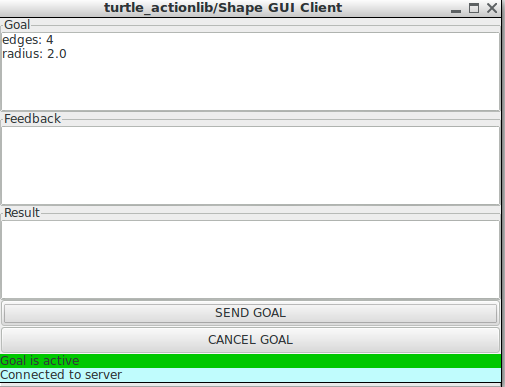
In this image, the CANCEL GOAL button change to active, so the action can be preempted.
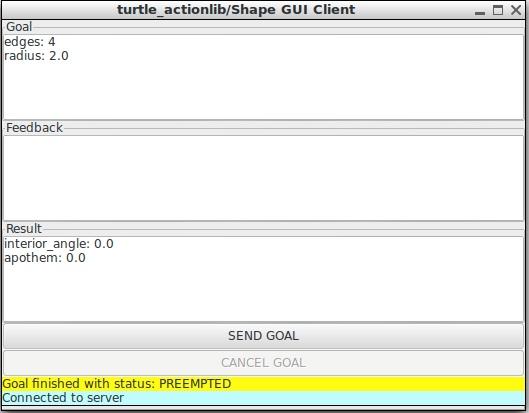
After the action finished successfully, the GUI shows the Result.

And the turtle drew the square as spectated: