| |
How to control a simulation robot with MoveIt!
Description: Gives instructions for controlling a simulation robot with MoveIt!.Keywords: DENSO robot, WINCAPS III
Tutorial Level: BEGINNER
Contents
Overview
This tutorial describes how to control a simulation robot with MoveIt!.
Computer Environment Setting
For controlling a simulation robot with MoveIt!, you have to prepare a Windows computer.
Installing WINCAPS III
Install WINCAPS III in Windows computer. ORiN2 SDK, VRC, and DENSO ROBOTICS License Manager are installed with WINCAPS III simultaneously.
License registration
To control a WINCAPSIII-simulated robot, the licenses of ORiN2 SDK, VRC, and WINCAPS III are required. Please inquire the following licenses of our sales staff.
ORiN2 SDK |
: |
DENSO Products or higher |
VRC |
: |
VRC kernel or higher |
WINCAPS III |
: |
WINCAPS III product version or higher |
To register ORiN2 SDK license, use CaoConfig. From the start menu, select [ORiN 2]-[CAO]-[CaoConfig].
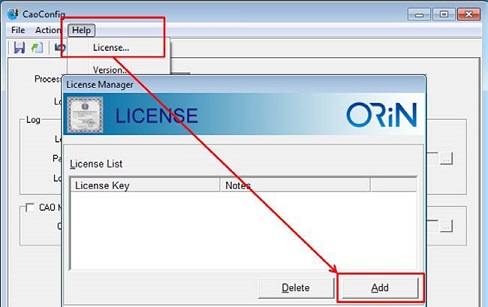
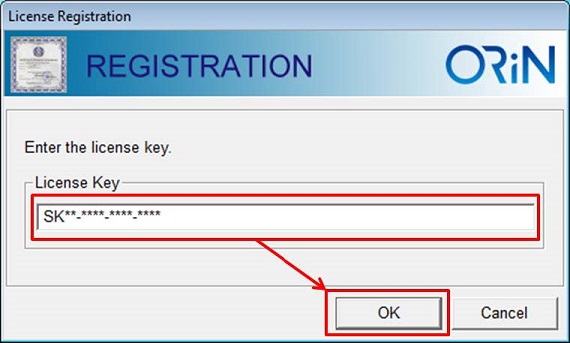
To register licenses of VRC and WINCAPS III, use DENSO ROBOTICS License Manager. From the Start menu, [DENSO ROBOTICS]-[LicenseManager].
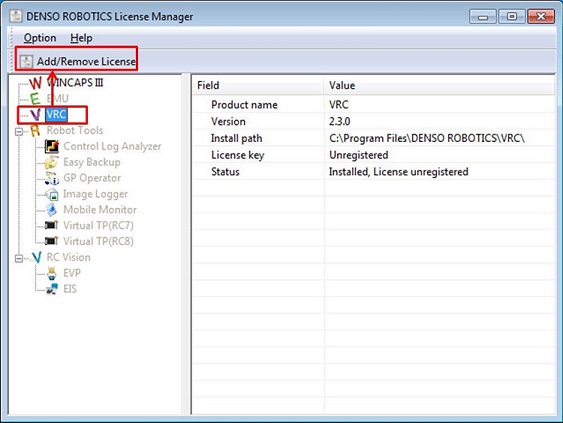
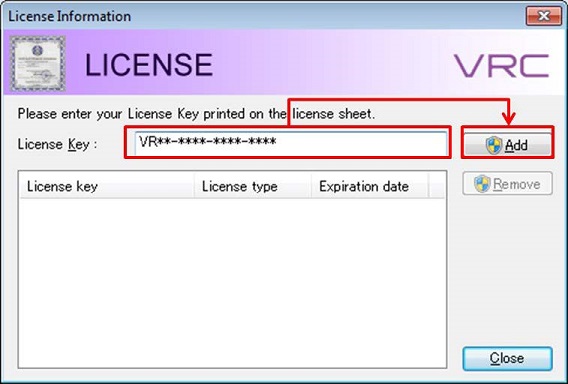
Configuring an IP address of Windows computer
Change the IP address of Windows computer so that it can be accessed from a ROS-used computer.
Establishing b-CAP communication environment
denso_robot_ros package uses b-CAP communication, which is ORiN communication standard, to control DENSO robots. To control a WINCAPS III-simulated robot with MoveIt!, run a b-CAP server on a Windows computer where WINCAPS III runs. The following shows how to start a b-CAP server.
Configuring a b-CAP server
To configure a b-CAP server, use bCapConfig tool. bCapConfig tool is automatically installed in the following path when ORiN2 SDK is installed.
${ORiN2}¥CAO¥ProviderLib¥b-CAP¥bCAPListener¥Bin¥bCapConfig.exe
Start bCapConfig tool and configure b-CAP server. From the menu bar, select [File], [Import], and then open "rc8_bcap_cnf.xml". Once the file opens, select [File], [Save] to save the settings.
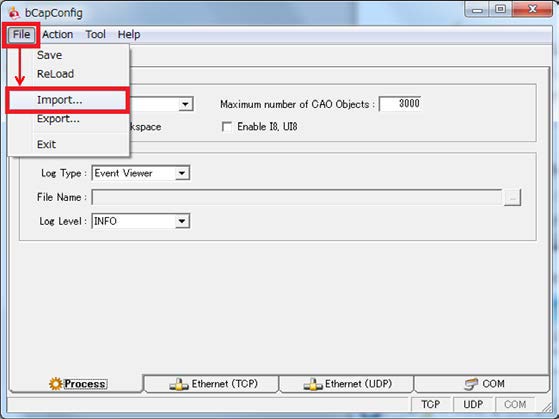
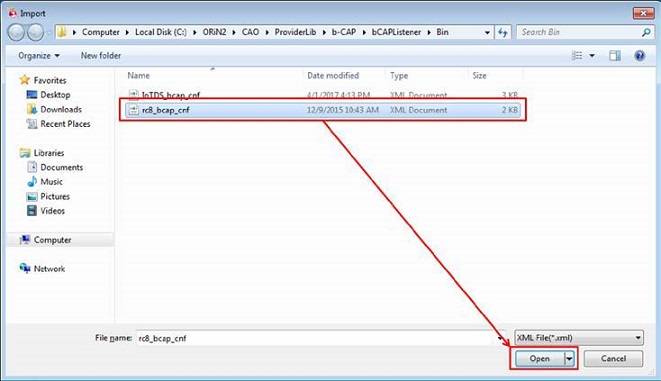
Starting a b-CAP server
To start b-CAP server, from the Menu bar of bCapConfig, select [Action], [Service Start]. As the b-CAP server stops once the Windows computer shuts down, please restart the b-CAP server after the computer shut down.
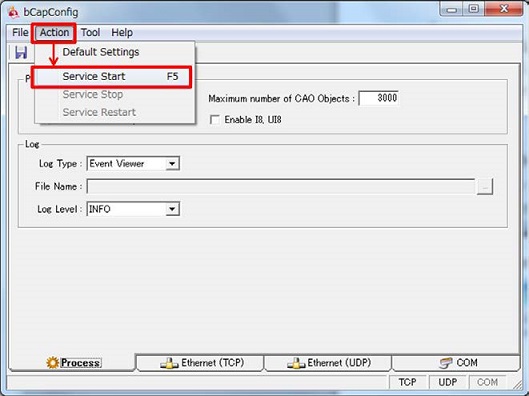
Creating a WINCAPS III project
Create a WINCAPS III project of a controlled robot. If the denso_robot_ros package does not include an intended robot type for simulation, import the robot type according to the ROSConverter page.
Switching WINCAPS III to the simulation mode
Start WINCAPS III and then open a robot project to simulate. Once the project opens, from the Menu bar, select [Debug], [Simulation mode] to change WINCAPS III to the simulation mode.
*To close the simulation mode, MoveIt! needs to be closed as well.
Starting MoveIt!
To start MoveIt! to control the simulation robot, execute the following command. For the IP address, enter the IP address of Windows computer where WINCAPS III is running.
roslaunch denso_robot_bringup vs060_bringup.launch sim:=false ip_address:=192.168.0.1







