Launching a Gazebo simulation
First of all open a console and source the workspace:
cd /pal_mobile_base_ws/ source devel/setup.bash
To launch the simulation of the TIAGo Base AI, execute:
roslaunch pmb3_gazebo pmb3_gazebo.launch public_sim:=true
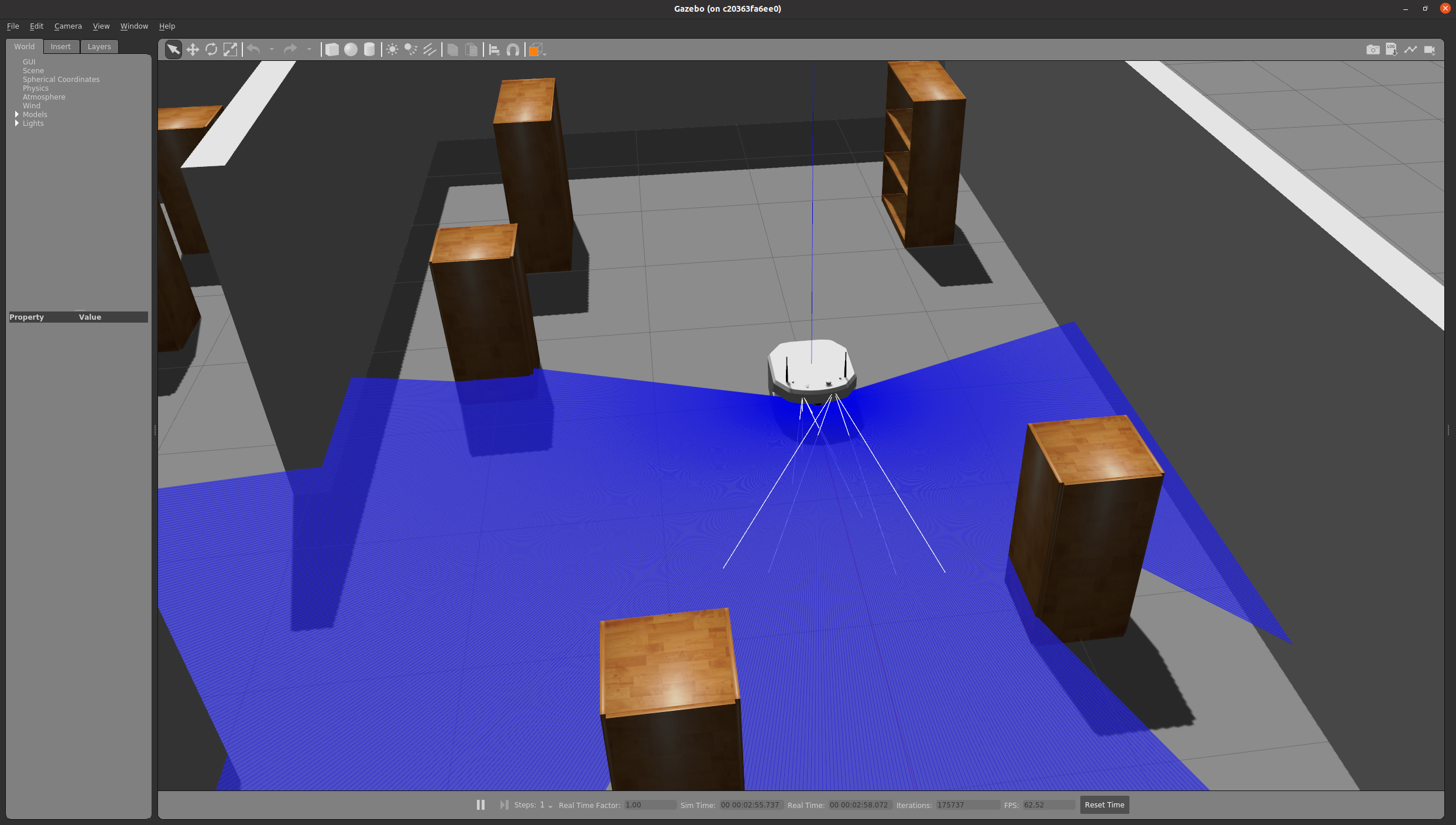
With the simulation of TIAGo Base AI we are providing several pre-defined worlds which stress different aspects of navigation systems. You can find a list of these here.
Now let's launch the TIAGo Base AI simulation in a corridor as follows:
roslaunch pmb3_gazebo pmb3_gazebo.launch public_sim:=true world:=corridor_110cm
The simulated TIAGo Base AI can provide the laser scan as depicted below: 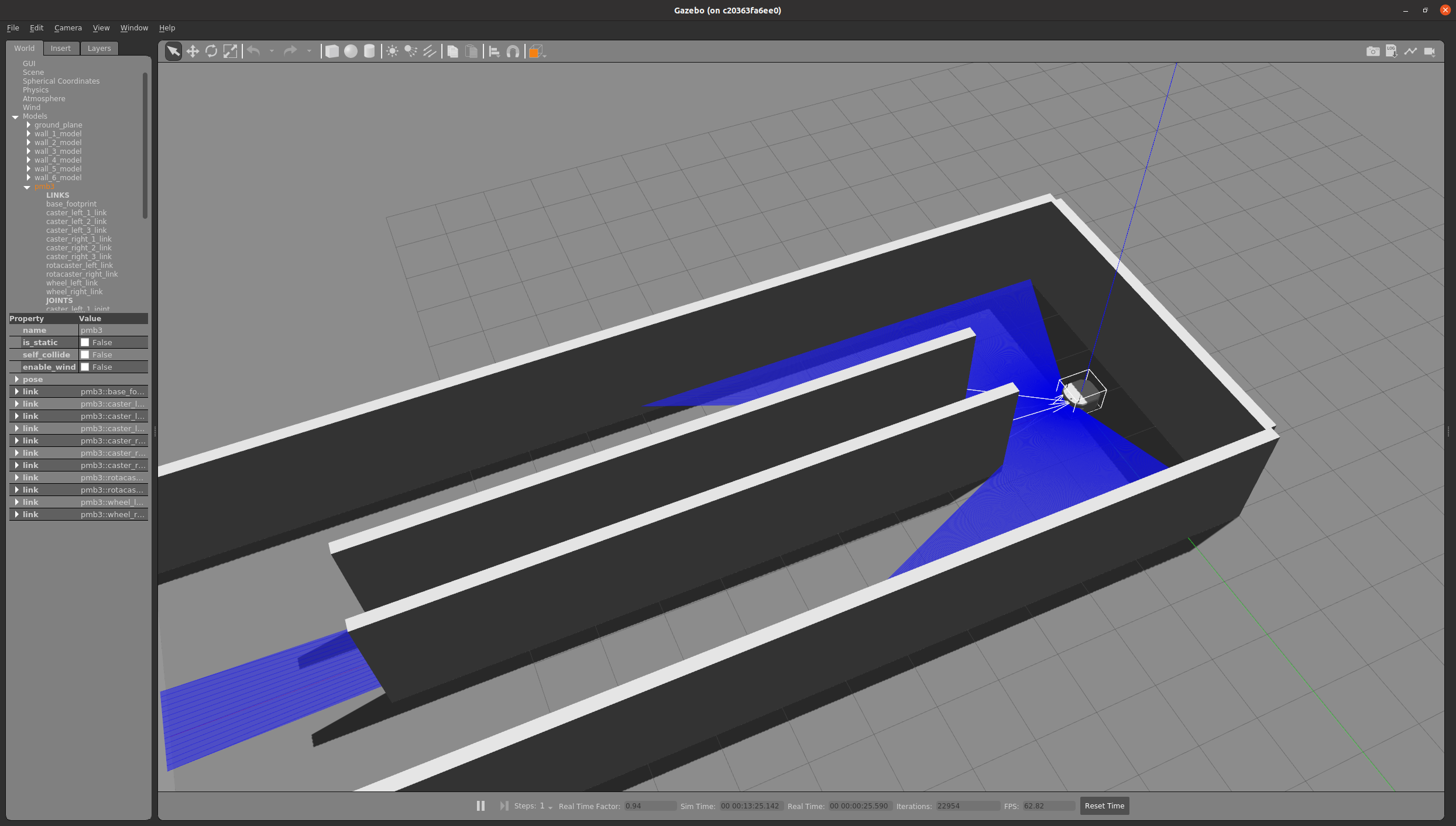
If you manage to launch these two simulations then the installation has been successful.
Nvidia compatibility issues
If you encounter any issues when trying to run gazebo inside the rocker verify that your drivers are up to date and that your PC configuration includes either nvidia GPU or Intel CPU
If you are facing this issue on a laptop, run nvdia-settings and go in the PRIME Profiles section
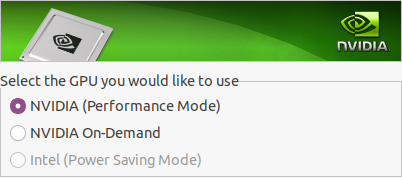
If you launched the rocker with nvidia support choose the NVIDIA (Performance Mode)
If you launched the rocker with intel support choose NVIDIA On-Demand (Default)
Restart the laptop and it should work







