| Note: This tutorial assumes that you have completed the previous tutorials: writing a simple action client. |
| |
Running an Action Client and Server
Description: This tutorial covers running the Fibonacci server and client then visualizing the channel output and node graph.Tutorial Level: BEGINNER
Next Tutorial: Send a Goal to Action Server without Action Client
Contents
Show EOL distros:
Viewing the Action Feedback
First, same as previous tutorials, run the Action server (C++ | Python) and client (C++ | Python), along with roscore.
In a new terminal, rostopic the feedback channel to see the feedback from the action server:
$ rostopic echo /fibonacci/feedback
While the server is acting on the goal you will see something similar to:
--- header: seq: 1 stamp: 1250813676611629000 frame_id: status: goal_id: stamp: 1250813676611339000 id: 1250813676611339000 status: 1 text: feedback: sequence: (0, 1, 1) --- header: seq: 2 stamp: 1250813677611559000 frame_id: status: goal_id: stamp: 1250813676611339000 id: 1250813676611339000 status: 1 text: feedback: sequence: (0, 1, 1, 2) --- header: seq: 3 stamp: 1250813678611635000 frame_id: status: goal_id: stamp: 1250813676611339000 id: 1250813676611339000 status: 1 text: feedback: sequence: (0, 1, 1, 2, 3) ---
Viewing the Action Result
In a new terminal, rostopic the feedback channel to see the feedback from the action server:
$ rostopic echo /fibonacci/result
After the goal is completed you will see something similar to:
--- header: seq: 1 stamp: 1250813759950015000 frame_id: status: goal_id: stamp: 1250813739949752000 id: 1250813739949752000 status: 3 text: result: sequence: (0, 1, 1, 2, 3, 5, 8, 13, 21, 34, 55, 89, 144, 233, 377, 610, 987, 1597, 2584, 4181, 6765, 10946)
Viewing the Action Node Graph
Alternatively you can look at the nodes while the server and client are running:
$ rxgraph
$ rxgraph
rqt_graph
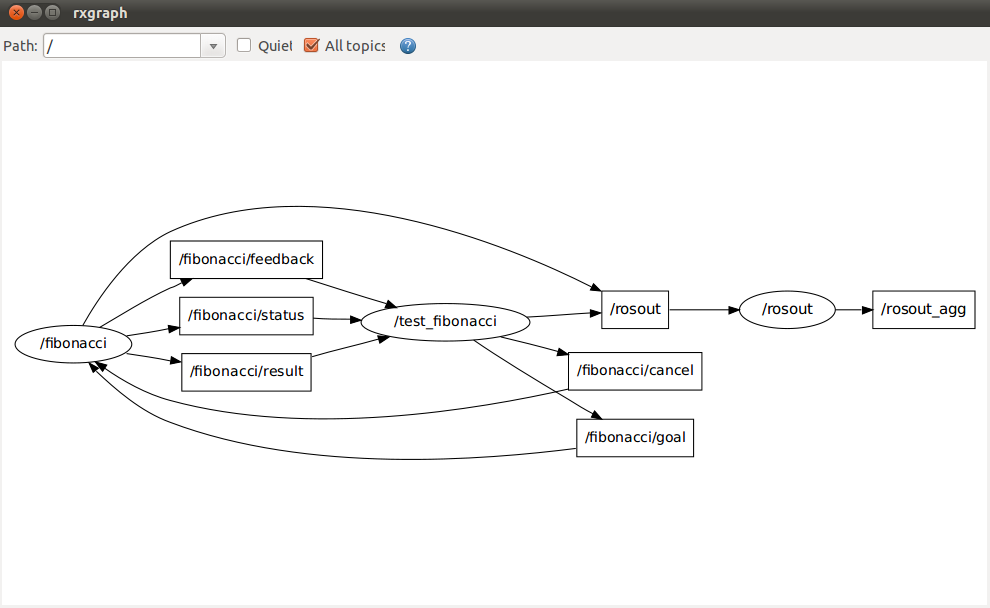
Starting the Client and Server
Start the action server:
$ rosrun actionlib_tutorials fibonacci_server
When the action has completed it will print out an info message of succeeded.
[ INFO] 1251489514.736936000: /fibonacci: Succeeded
And then run the action client:
$ rosrun actionlib_tutorials fibonacci_client
When the client receives notification of the completion of the goal it will also print out an info message with the result of the action:
[ INFO] 1251489514.737339000: Action finished: SUCCEEDED







