| Note: This tutorial assumes that you have completed the previous tutorials: Markers: Basic Shapes. |
| |
マーカ: 点と線(C++)
Description: 点や線をrvizに送るためのvisualization_msgs/Markerメッセージをどのように使うかについて解説しますTutorial Level: BEGINNER
Next Tutorial: Interactive Markers: Getting Started
イントロ
Markers: Basic Shapesの中で、visualization markersを使用して、単純な形状をどのようにしてrvizに送るかを勉強しました。もっと単純なものを送ることもできます。このチュートリアルでは、POINTS(点), LINE_STRIP, LINE_LISTのマーカのタイプを紹介します。タイプの完全なリストは、Marker Display pageを参照してください。
Points, Line Strips, Line Listsを使う
POINTS, LINE_STRIP , LINE_LISTのマーカは全て、visualization_msgs/Markerメッセージのpointsメンバを使用します。POINTSタイプは、加えられた各点にpointを置きます。LINE_STRIP タイプは、各点をラインのセットのひとつの頂点として使います。point0はpoint1につながっていて、1は2、2は3というようにです。LINE_LISTのタイプは、各点のペアから非接続のラインを作ります。つまり、0と1、2と3というようになります。
とりあえず、コードを見てみましょう。
コード
30 #include <ros/ros.h>
31 #include <visualization_msgs/Marker.h>
32
33 #include <cmath>
34
35 int main( int argc, char** argv )
36 {
37 ros::init(argc, argv, "points_and_lines");
38 ros::NodeHandle n;
39 ros::Publisher marker_pub = n.advertise<visualization_msgs::Marker>("visualization_marker", 10);
40
41 ros::Rate r(30);
42
43 float f = 0.0;
44 while (ros::ok())
45 {
46
47 visualization_msgs::Marker points, line_strip, line_list;
48 points.header.frame_id = line_strip.header.frame_id = line_list.header.frame_id = "/my_frame";
49 points.header.stamp = line_strip.header.stamp = line_list.header.stamp = ros::Time::now();
50 points.ns = line_strip.ns = line_list.ns = "points_and_lines";
51 points.action = line_strip.action = line_list.action = visualization_msgs::Marker::ADD;
52 points.pose.orientation.w = line_strip.pose.orientation.w = line_list.pose.orientation.w = 1.0;
53
54
55
56 points.id = 0;
57 line_strip.id = 1;
58 line_list.id = 2;
59
60
61
62 points.type = visualization_msgs::Marker::POINTS;
63 line_strip.type = visualization_msgs::Marker::LINE_STRIP;
64 line_list.type = visualization_msgs::Marker::LINE_LIST;
65
66
67
68 // POINTS markers use x and y scale for width/height respectively
69 points.scale.x = 0.2;
70 points.scale.y = 0.2;
71
72 // LINE_STRIP/LINE_LIST markers use only the x component of scale, for the line width
73 line_strip.scale.x = 0.1;
74 line_list.scale.x = 0.1;
75
76
77
78 // Points are green
79 points.color.g = 1.0f;
80 points.color.a = 1.0;
81
82 // Line strip is blue
83 line_strip.color.b = 1.0;
84 line_strip.color.a = 1.0;
85
86 // Line list is red
87 line_list.color.r = 1.0;
88 line_list.color.a = 1.0;
89
90
91
92 // Create the vertices for the points and lines
93 for (uint32_t i = 0; i < 100; ++i)
94 {
95 float y = 5 * sin(f + i / 100.0f * 2 * M_PI);
96 float z = 5 * cos(f + i / 100.0f * 2 * M_PI);
97
98 geometry_msgs::Point p;
99 p.x = (int32_t)i - 50;
100 p.y = y;
101 p.z = z;
102
103 points.points.push_back(p);
104 line_strip.points.push_back(p);
105
106 // The line list needs two points for each line
107 line_list.points.push_back(p);
108 p.z += 1.0;
109 line_list.points.push_back(p);
110 }
111
112
113 marker_pub.publish(points);
114 marker_pub.publish(line_strip);
115 marker_pub.publish(line_list);
116
117 r.sleep();
118
119 f += 0.04;
120 }
121 }
コードの解説
さて、コードを見ていきたいと思います。一つ前のチュートリアルで説明されているものは飛ばします。作られた全体のエフェクトは、それぞれの頂点から上の方に線が延びた螺旋を描きます。
47 visualization_msgs::Marker points, line_strip, line_list;
48 points.header.frame_id = line_strip.header.frame_id = line_list.header.frame_id = "/my_frame";
49 points.header.stamp = line_strip.header.stamp = line_list.header.stamp = ros::Time::now();
50 points.ns = line_strip.ns = line_list.ns = "points_and_lines";
51 points.action = line_strip.action = line_list.action = visualization_msgs::Marker::ADD;
52 points.pose.orientation.w = line_strip.pose.orientation.w = line_list.pose.orientation.w = 1.0;
ここで、3つのvisualization_msgs/Markerのメッセージをつくり、それらの共有データを初期化します。メッセージのメンバは0に設定し、ポーズのwメンバのみが設定されているということを利用できます。
3つのマーカに異なる3つの異なるidに割り当てます。points_and_linesの名前空間を使うことで、他のブロードキャスタと衝突しません。
マーカのタイプをPOINTS, LINE_STRIP , LINE_LISTにセットします。
scaleメンバは、これらのマーカのタイプぞれぞれで異なるものを意味します。POINTSマーカはx と yメンバをそれぞれ幅と高さとして利用する一方で、LINE_STRIP や LINE_LISTでは、xのコンポーネントのみを用いて、それは線の幅を意味します。Scaleの値はメートル単位です。
ここでは、点を緑に、線を青に、線のリストを赤に設定しました。
92 // Create the vertices for the points and lines
93 for (uint32_t i = 0; i < 100; ++i)
94 {
95 float y = 5 * sin(f + i / 100.0f * 2 * M_PI);
96 float z = 5 * cos(f + i / 100.0f * 2 * M_PI);
97
98 geometry_msgs::Point p;
99 p.x = (int32_t)i - 50;
100 p.y = y;
101 p.z = z;
102
103 points.points.push_back(p);
104 line_strip.points.push_back(p);
105
106 // The line list needs two points for each line
107 line_list.points.push_back(p);
108 p.z += 1.0;
109 line_list.points.push_back(p);
110 }
螺旋を生成するのには、sin、cosを使用しています。POINTS と LINE_STRIPのマーカはともに、 各頂点の点のみを必要としますが、LINE_LISTは2つの頂点を必要とします.
マーカを可視化する
一つ前のチュートリアルでやった同様の方法でrvizを立ち上げてください。以下のようにです。 using_markersパッケージの中のCMakeLists.txtファイルを編集して、最後に以下の行を追加してください。:
rosbuild_add_executable(points_and_lines src/points_and_lines.cpp)
Then,
$ rosmake using_markers
add_executable(points_and_lines src/points_and_lines.cpp)
target_link_libraries(points_and_lines ${catkin_LIBRARIES})そして、
$ catkin_make
すると、
$ rosrun rviz rviz & $ rosrun using_markers points_and_lines
螺旋状の以下のようなものが見えるはずです:
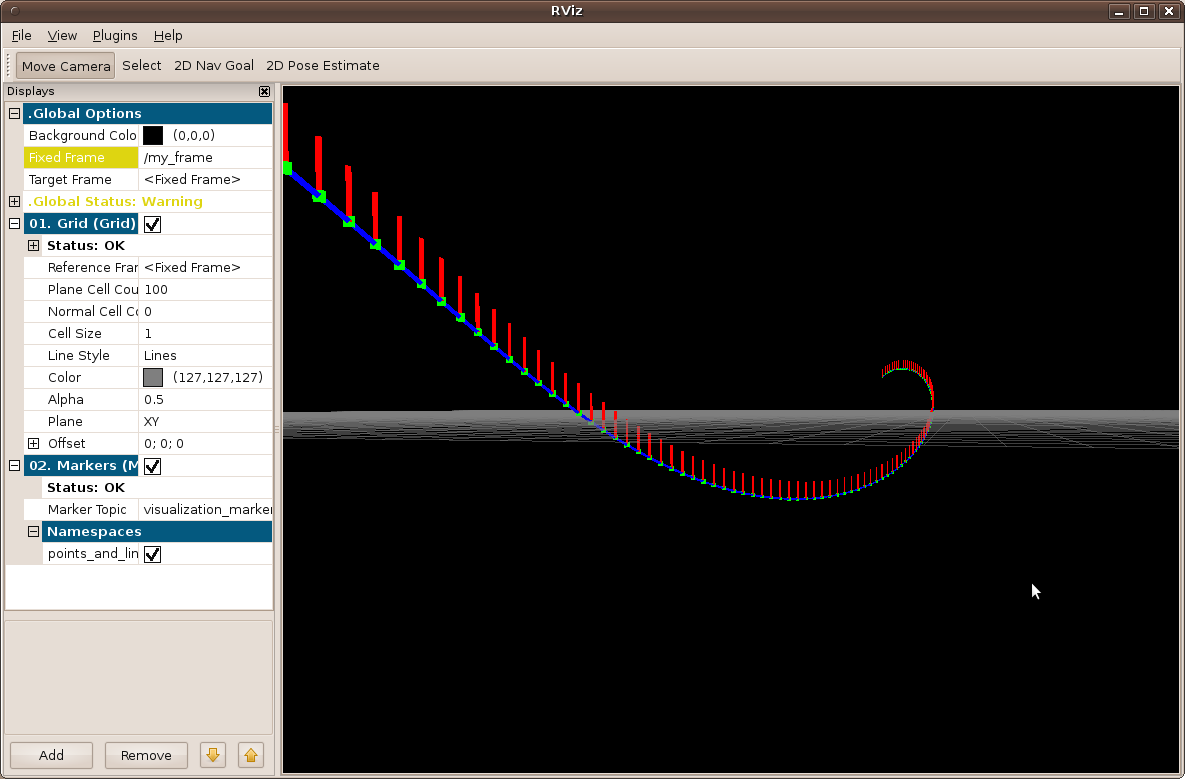
次の段階
Marker Display pageはrvizのサポートするすべてのマーカとオプションのリストがあります。他のマーカをいくつか試しましょう!







