| |
Servo Controller Example
Description: Tutorial for controlling an R/C servo with rosserial and an ArduinoTutorial Level:
Next Tutorial: IR Ranger
Show EOL distros:
This tutorial explains how to control an R/C servo through ROS by using an Arduino and rosserial. This can be used to control a release mechanism, a cheap robot arm, ROS powered biped, or anything where you need a cheap actuator. The code provided is a very basic example and shows the control of a single hobby servo.
Hardware
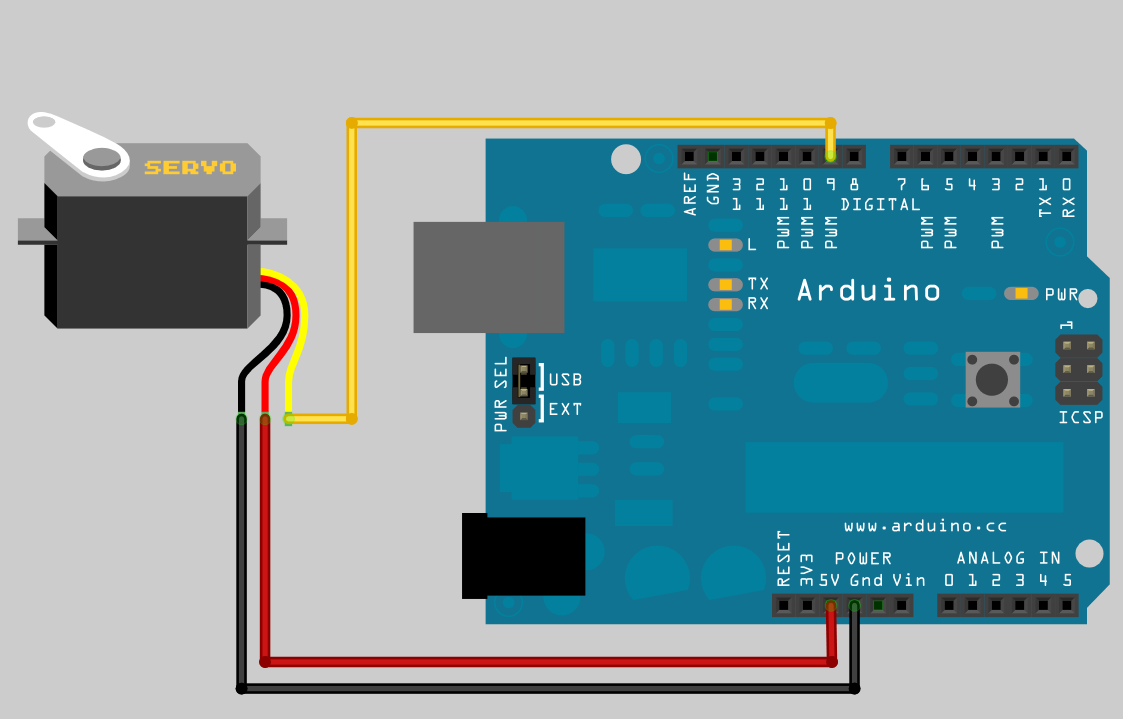
This example assumes that you have an Arduino and a hobby r/c servo. The r/c servo can be purchased from your local hobby shop, Towerhobbies, Sparkfun, etc.
The hobby servo r/c are great little actuators because they are relatively cheap (as low as $10) but contain a gear box and motor control electronics. They are controlled by sending a squarewave pulse of 1-2 milliseconds in width every 20 milliseconds. This typically moves the servo arm from 0-180 degrees. Hobby servo's come in a huge variety of sizes, torques, and angular precision.
Code
The code for this tutorial is made extremely simple through the use of the Arduino Servo library. The Servo Library handles all of the low level control to generate and maintain the servo pulses. All your code needs to do is specify the pin the servo is attached to and then write the angle to the servo object. Underneath, the Servo library uses the Arduino's built in timer interrupts to generate the correct pulses. In this example, we only control one servo, but the same library can be used to control up to 12 servos on most Arduino boards and 48 on the Arduino Mega.
1 /*
2 * rosserial Servo Control Example
3 *
4 * This sketch demonstrates the control of hobby R/C servos
5 * using ROS and the arduiono
6 *
7 * For the full tutorial write up, visit
8 * www.ros.org/wiki/rosserial_arduino_demos
9 *
10 * For more information on the Arduino Servo Library
11 * Checkout :
12 * http://www.arduino.cc/en/Reference/Servo
13 */
14
15 #if defined(ARDUINO) && ARDUINO >= 100
16 #include "Arduino.h"
17 #else
18 #include <WProgram.h>
19 #endif
20
21 #include <Servo.h>
22 #include <ros.h>
23 #include <std_msgs/UInt16.h>
24
25 ros::NodeHandle nh;
26
27 Servo servo;
28
29 void servo_cb( const std_msgs::UInt16& cmd_msg){
30 servo.write(cmd_msg.data); //set servo angle, should be from 0-180
31 digitalWrite(13, HIGH-digitalRead(13)); //toggle led
32 }
33
34
35 ros::Subscriber<std_msgs::UInt16> sub("servo", servo_cb);
36
37 void setup(){
38 pinMode(13, OUTPUT);
39
40 nh.initNode();
41 nh.subscribe(sub);
42
43 servo.attach(9); //attach it to pin 9
44 }
45
46 void loop(){
47 nh.spinOnce();
48 delay(1);
49 }
The key servo specific areas here are the fact that we made a global Servo object, attached to the correct arduino pin, and then on every servo topic call back, we write the servos new angle to the servo object.
Testing
First, startup your roscore and the rosserial python node in their own terminal windows.
roscore
rosrun rosserial_python serial_node.py _port:=/dev/ttyUSB0
rosrun rosserial_python serial_node.py /dev/ttyUSB0
Now, in a new terminal window, use rostopic pub to control your servo! Simply specify the angle from 0-180 and watch it move.
rostopic pub servo std_msgs/UInt16 <angle>







