New in Electric
| Note: This tutorial assumes that you have completed the previous tutorials: ROS Tutorials. |
| |
インタラクティブマーカ: シンプルなインタラクティブマーカサーバを書く
Description: このチュートリアルは、単一のインタラクティブマーカを管理する最も単純なサーバをどのように作るかを説明しますTutorial Level: BEGINNER
Next Tutorial: Interactive Markers: Basic Controls
Contents
もし、previous tutorialに書いてあるようにinteractive_marker_tutorialsからのsimple_markerのサンプルを実行すると、RVizで以下のようなものが見えます。:
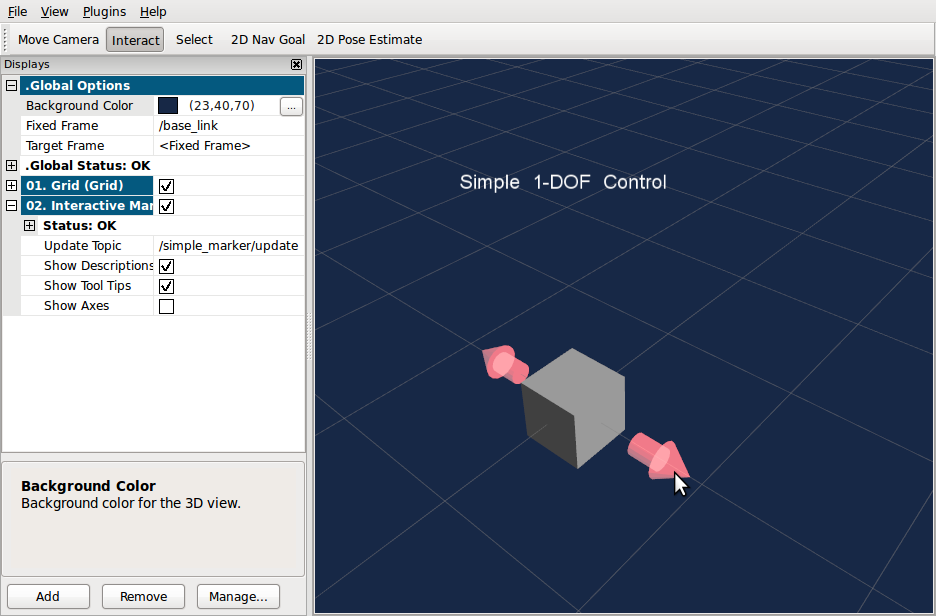
サーバノードによって提供された単一のインタラクティブマーカを表示します。矢印をクリックして、箱を動かします。他には、サーバノードがRVizのマーカの位置を変えるたびにマーカの現在位置を表示します。
これは、サーバノードのコードです。:
96 #include <ros/ros.h>
97
98 #include <interactive_markers/interactive_marker_server.h>
99
100 void processFeedback(
101 const visualization_msgs::InteractiveMarkerFeedbackConstPtr &feedback )
102 {
103 ROS_INFO_STREAM( feedback->marker_name << " is now at "
104 << feedback->pose.position.x << ", " << feedback->pose.position.y
105 << ", " << feedback->pose.position.z );
106 }
107
108 int main(int argc, char** argv)
109 {
110 ros::init(argc, argv, "simple_marker");
111
112 // create an interactive marker server on the topic namespace simple_marker
113 interactive_markers::InteractiveMarkerServer server("simple_marker");
114
115 // create an interactive marker for our server
116 visualization_msgs::InteractiveMarker int_marker;
117 int_marker.header.frame_id = "/base_link";
118 int_marker.name = "my_marker";
119 int_marker.description = "Simple 1-DOF Control";
120
121 // create a grey box marker
122 visualization_msgs::Marker box_marker;
123 box_marker.type = visualization_msgs::Marker::CUBE;
124 box_marker.scale.x = 0.45;
125 box_marker.scale.y = 0.45;
126 box_marker.scale.z = 0.45;
127 box_marker.color.r = 0.5;
128 box_marker.color.g = 0.5;
129 box_marker.color.b = 0.5;
130 box_marker.color.a = 1.0;
131
132 // create a non-interactive control which contains the box
133 visualization_msgs::InteractiveMarkerControl box_control;
134 box_control.always_visible = true;
135 box_control.markers.push_back( box_marker );
136
137 // add the control to the interactive marker
138 int_marker.controls.push_back( box_control );
139
140 // create a control which will move the box
141 // this control does not contain any markers,
142 // which will cause RViz to insert two arrows
143 visualization_msgs::InteractiveMarkerControl rotate_control;
144 rotate_control.name = "move_x";
145 rotate_control.interaction_mode =
146 visualization_msgs::InteractiveMarkerControl::MOVE_AXIS;
147
148 // add the control to the interactive marker
149 int_marker.controls.push_back(rotate_control);
150
151 // add the interactive marker to our collection &
152 // tell the server to call processFeedback() when feedback arrives for it
153 server.insert(int_marker, &processFeedback);
154
155 // 'commit' changes and send to all clients
156 server.applyChanges();
157
158 // start the ROS main loop
159 ros::spin();
160 }
ここで行われているのは以下のことです:
位置を表示することでRVizからのフィードバックメッセージを管理するprocessFeedbackを定義します。
- roscppを初期化します。
- インタラクティブマーカサーバオブジェクトを作成します。
- インタラクティブマーカを準備し、サーバコレクションに追加します。
- ROSのメッセージループに入ります。
insertを呼ぶときは、サーバオブジェクトが内部で、待機リストに新しいマーカをプッシュするだけであることに注意してください。applyChangesをいったん呼ぶと、インタラクティブマーカの見ることのできるセットに追加し、すべての接続されたクライアントに送ります。
これですべてです。あなたはこれで次のチュートリアルに行く準備ができています。: Interactive Markers: Basic Controls.







