| Note: This tutorial assumes that you have completed the previous tutorials: This tutorial assumes you have installed your robot and setup networking for instructions see TurtleBot#installation. |
| |
TurtleBot の起動
Description: TurtleBot ソフトウェアの起動方法Tutorial Level: BEGINNER
Next Tutorial: TurtleBot Care and Feeding
Contents
Turtlebot の起動
基本
TurtleBot用のノートPCを閉じ、 TurtleBotの上に載せ、USBケーブルを繋ぎましょう。移動ベースの電源ボタンを押してください. Createの場合、 電源ボタンは左上の、デッキ最下部の裏に隠れているスイッチで、緑色のライトが点灯します。 Kobukiの場合は、 電源ボタンは左側にあるスイッチで, 電源が入ると電子音が鳴り, LEDの点滅を繰り返します.
To ssh in to a TurtleBot from a workstation computer:
determine the IP_OF_TURTLEBOT by using ifconfig (Need more help)
To determine a computer's IP address and network interface in linux:
ifconfig
You will see something like:
lo Link encap:Local Loopback inet addr:127.0.0.1 Mask:255.0.0.0 inet6 addr: ::1/128 Scope:Host UP LOOPBACK RUNNING MTU:16436 Metric:1 RX packets:6658055 errors:0 dropped:0 overruns:0 frame:0 TX packets:6658055 errors:0 dropped:0 overruns:0 carrier:0 collisions:0 txqueuelen:0 RX bytes:587372914 (587.3 MB) TX bytes:587372914 (587.3 MB) wlan1 Link encap:Ethernet HWaddr 48:5d:60:75:58:90 inet addr:10.0.129.17 Bcast:10.0.129.255 Mask:255.255.254.0 inet6 addr: fe80::4a5d:60ff:fe75:5890/64 Scope:Link UP BROADCAST RUNNING MULTICAST MTU:1500 Metric:1 RX packets:101983 errors:0 dropped:0 overruns:0 frame:0 TX packets:37244 errors:0 dropped:0 overruns:0 carrier:0 collisions:0 txqueuelen:1000 RX bytes:49326141 (49.3 MB) TX bytes:7588044 (7.5 MB)the network interface for the wireless card is wlan1
the IP address of the computer is 10.0.129.17
use ssh to connect to the TurtleBot
ssh turtlebot@IP_OF_TURTLEBOT
起動モード
turtlebotを起動するには、3つの違った方法があります:
Minimal : すべてのプロセスがroslaunchers経由で始められて/停止することができる、ありふれた単一のmaster ROS環境によって、turtlebotを起動する
App Manager : 最小の機能全てを実行すること可能で、アプリマネージャー経由でロボットアプリとしてプログラムを管理するオプションも提供する
Android Enabled : private/public masterを開始し、アプリマネージャーがpublicのmaster経由でリモートのアンドロイド機器からのコントロールが可能
もし3つのモードを通して発展的にturtlebotの動かし方を教えるのに、これは有益であるかもしれません。正確な手順は、準備した環境がusbによるリリースか、debsからのリリースか、またはsourceからのリリースかによって、異なります。
Live USB による起動の手順
This is pending information/testing of the live usb release. |
Deb パッケージによる起動の手順
> source /opt/ros/hydro/setup.bash # Without the app manager/android capabilities > roslaunch turtlebot_bringup minimal.launch # Launching with the app manager > roslaunch turtlebot_bringup minimal_with_appmanager.launch # For dual master app manager/android connectivity > rocon_launch turtlebot_bringup bringup.concert
Sourceによる起動の手順
> source ~/turtlebot/devel/setup.bash # Without the app manager/android capabilities > roslaunch turtlebot_bringup minimal.launch # Launching with the app manager > roslaunch turtlebot_bringup minimal_with_appmanager.launch # For dual master app manager/android connectivity > rocon_launch turtlebot_bringup bringup.concert
以降のチュートリアルは、通常、最小のlauncher経由で、いつも通りの最も簡単なコンフィギュレーションのturtlebotをスタートさせたと仮定します。 |
起動に関するトラブルシューティング
TurtleBotにネットブック、または、USBドライブのインストーラが付属の場合、TurtleBotのソフトウェアはTurtleBotのネットブック上で既に起動しているでしょう。ネットブック上でrosnode listを実行することにより、確認することができます。 (エラーが表示されること無く)ノードの一覧を取得できれば、 ROSは既に実行中となっています。 ROSはネットブックがネットワークに接続されている時に限り、起動することに注意してください - もしROSが起動していない時は、まずこのことを確認しましょう。
そうでなければ、このような表示を目にするでしょう:
> rosnode list ERROR: Unable to communicate with master!
※「エラー: ROSマスターと通信不能」という意味.
ネットブックのターミナルからTurtleBotのROSノードを手動で立ち上げたい場合。もし create ベースを持っているなら、適切な環境変数を必ず予め設定します。
ワークステーションでの起動
準備
ここでは, workstation installおよび, TurtleBotとワークステーションを通信可能にするnetwork configurationが終了していることを前提とします。
ダッシュボード
![]() TurtleBotで何が起こっているかを監視するため、ロボットの実行中は、可能な限り, turtlebot_dashboard を立ち上げたままにしておいてください。
TurtleBotで何が起こっているかを監視するため、ロボットの実行中は、可能な限り, turtlebot_dashboard を立ち上げたままにしておいてください。
Kobukiベース基準のTurlteBot2の場合、 Kobukiのダッシュボードを立ち上げます。
> rqt -s kobuki_dashboard
それ以外の, iRobot Createベース基準のTurtleBotの場合は、以下の環境変数が設定されている必要があります。
> export TURTLEBOT_BASE=create > export TURTLEBOT_STACKS=circles > export TURTLEBOT_3D_SENSOR=kinect
そしてCreateのダッシュボードを起動する場合、 以下のコマンドを実行します。
> roslaunch turtlebot_dashboard turtlebot_dashboard.launch
TurtleBotのダッシュボードが表示されるのを確認できるはずです。
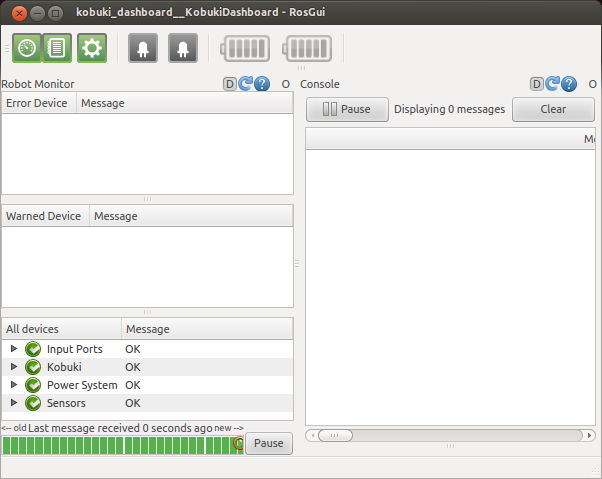
ボタンが灰色のままの場合、 ROS_MASTER_URI、もしくは, ROS_IPが設定されていないので、環境変数を確認します.
次は?
TurtleBot のメンテナンスと充電に進むか、またはTurtleBot のメインページに戻りましょう。







